Undoubtedly, adding personalized information such as a name and date to our photos has become increasingly popular! In this article, we will show you how to add a name and date to your photos online using simple name and date photo making tools.
Whether you're trying to add a name and date in a photo for the competitive exams online application, like SSC, PSC, NEET, Railway, etc., and other exams, or insert name and date in photo for organizing purposes, copyright protection, or simply to showcase your creativity, you can easily done online with the name and date photo makers that we’ll introduce in this article, follow us and learn how to add name and date in photo online in 3 easy ways.
3 Name and Date on Photo Maker to Add Name-Date in Photo Online:
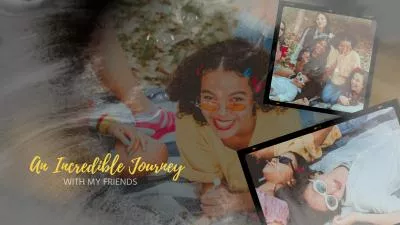
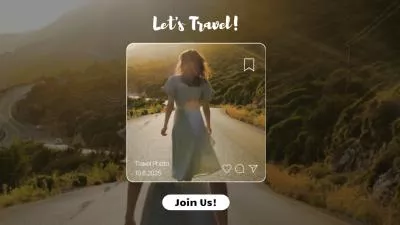
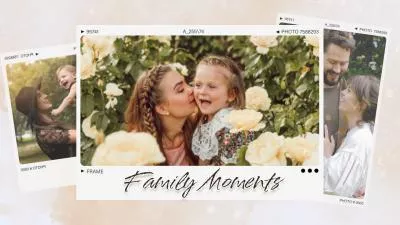

Create Video Faster with FlexClip's Pre-Made Templates →
Start from Scratch Easily with FlexClip's Online Video Maker →
1. FlexClip
The first tool you can try to insert your name and date in your photo is FlexClip. It is not specifically a Name and Date on Photo Maker, but it is an excellent online video editor that offers various tools, including options to add text, including names and dates, to your photos and even video clips.
With its simple-to-use interface and intuitive functionalities, FlexClip allows you to personalize your images by inserting names and dates and also add other text overlays, like lower thirds, title cards, and credits, thus enhancing the value and significance of your photographs and even a video project. Whether you want to mark a special occasion, label important moments, or add captions to your images, FlexClip provides a convenient and effective solution to easily create personalized and aesthetically appealing photos with names and dates.
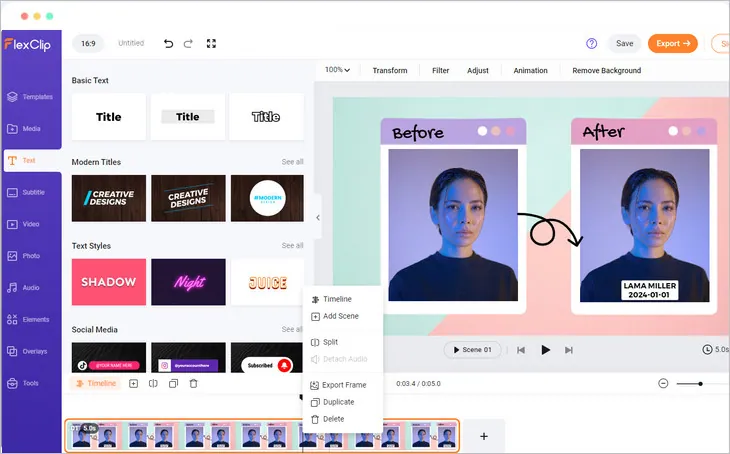
Image Board: Online Name and Date on Photo Maker - FlexClip
Pro Tip: FlexClip isn't limited to just adding names and dates to photos; it offers various other editing features like adding funny emojis or creative frames, removing background, combining multiple images into a group portrait, adding a person to a photo, turning text into original images with AI, and more. You can explore these options to further enhance your photo or make/edit a video.
How to add Name and Date On Photo with FlexClip
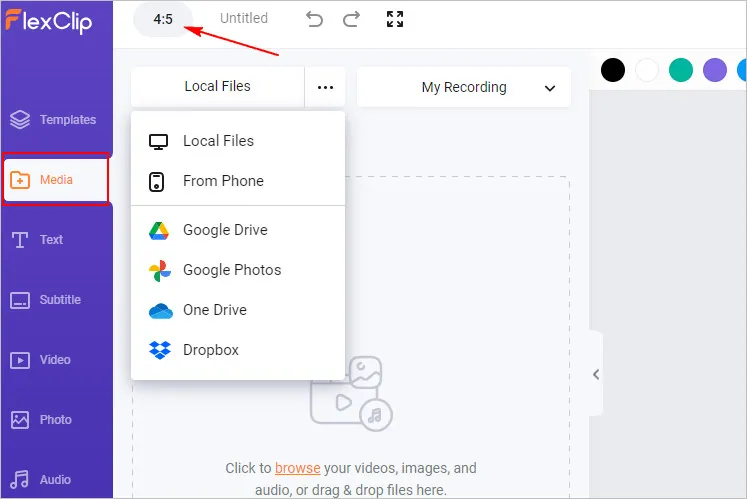
Add Name and Date On Photo with FlexClip - Upload Photo
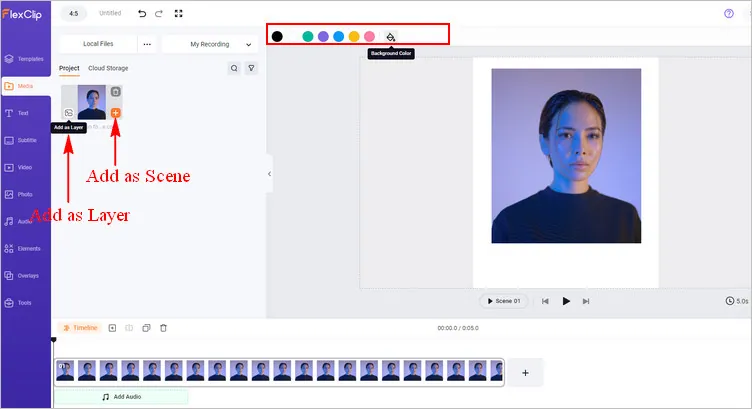
Add Name and Date On Photo with FlexClip - Add Photo to Canvas
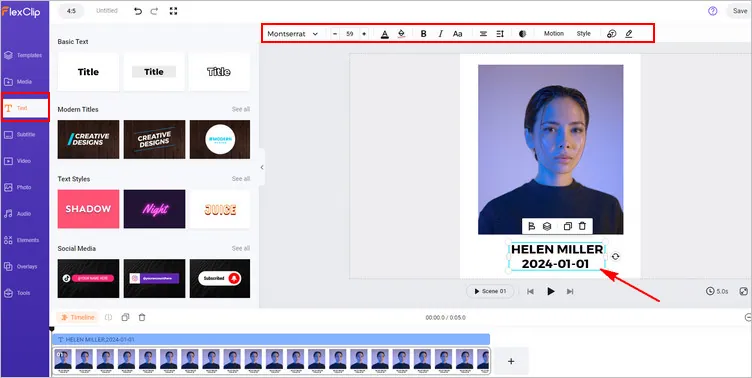
Add Name and Date On Photo with FlexClip - Edit Text
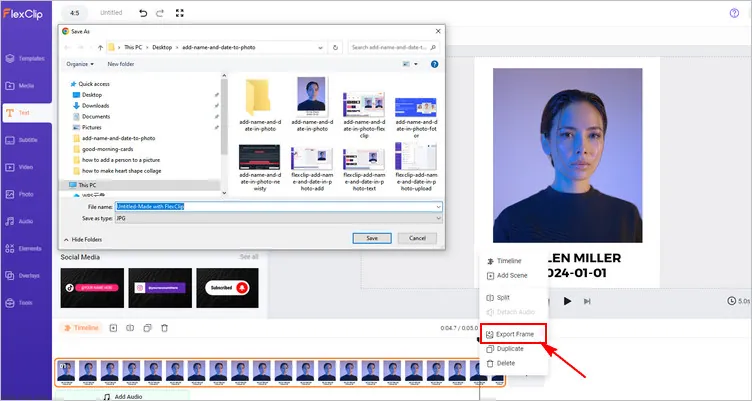
Add Name and Date On Photo with FlexClip - Download
2. Fotor
Also, with Fotor name and date editor, you can just upload your photo and easily write the name and date on a photo in seconds. It gives you flexible opportunities to create and customize your photo with name and date. The powerful built-in photo editor provides massive font styles for adding name and date to your photo online. You can adjust text sizes, and colors in a second. And also, the text box can be dragged to the position wherever you want. Moreover, after generating your photo with name and date, you can download high-resolution photos in JPEG, PNG, or PDF format.
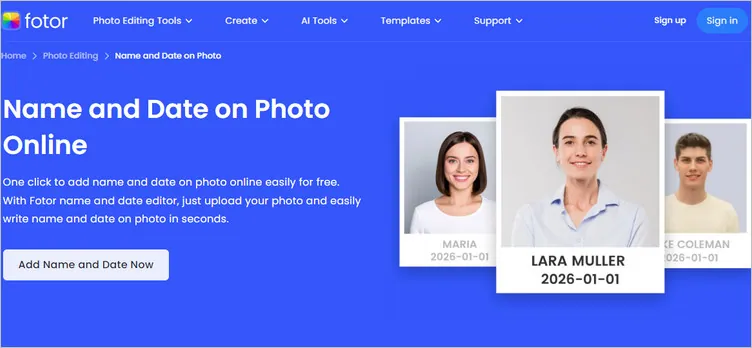
Image Board: Online Name and Date on Photo Maker - Fotor
How to Add Name and Date on Photo with Fotor
3. Newisty
Another great online tool you can try to add name and date in photos is Newisty. This name and date photo editor tool will help you to write, add and edit your existing name-date at the bottom of your photo online without any hassle for free. Just enter your desired name and date, upload your photo, and the tool will automatically print the information onto the photo. It is undoubtedly the best solution for anyone looking for a quick, easy, hassle-free, and efficient way to add a name and date to your photo for various purposes, including competitive exam applications, passport photos, and personal use.
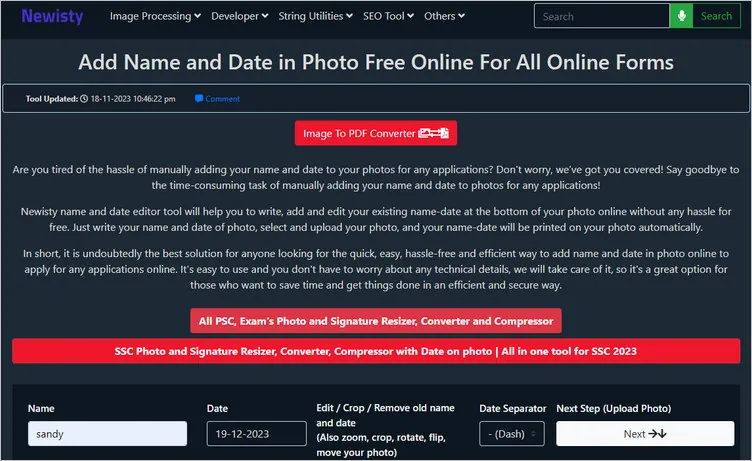
Image Board: Online Name and Date on Photo Maker - Newisty
How to Add Name and Date on Photo with Newisty
Final Words
That’s all for the three ways to add a name and date to the photo online. Hopefully, you can add your name and date to your photo using one of those online photo editors above. Adding a name and date to your photo online is not only practical, but it also adds a personal touch. Give it a try now!















