More and more supported fonts are being added to video editors, but they are still far from being enough to be used for all occasions. Business teams want to use custom fonts in video ads to boost their brand awareness. Sports teams want to use custom fonts in the team introduction video to show their spirits. This list can go on and on.
Professional video editors like Premiere Pro allow you to add custom fonts to video, but it is quite complicated. In the following parts, we recommend FlexClip, allowing to use custom fonts in just several clicks. Let’s jump right in!
Can't Miss: How to Transcribe Video to Text >
Those Videos Can Be Yours! Customize for Free Now.
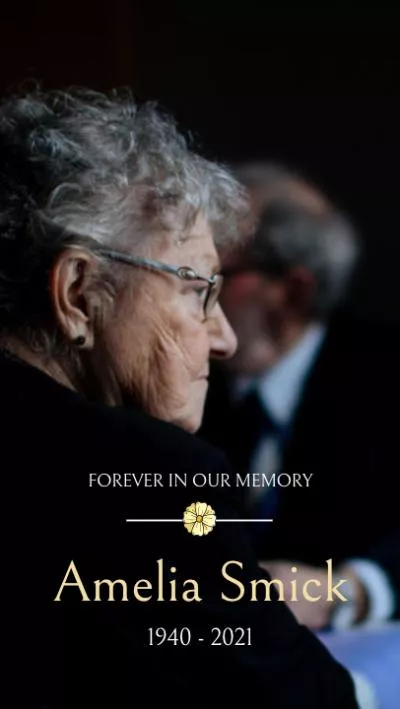
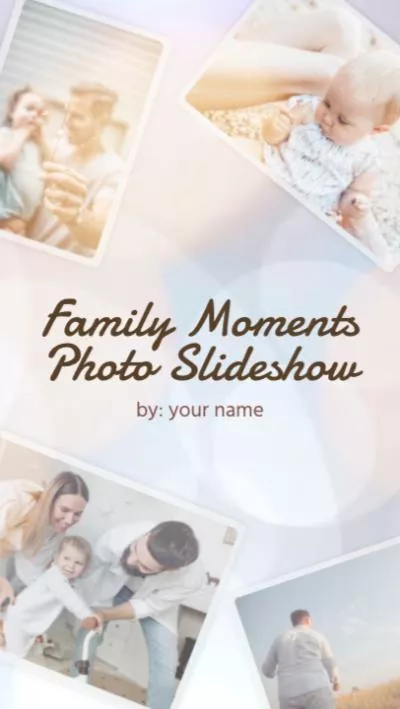
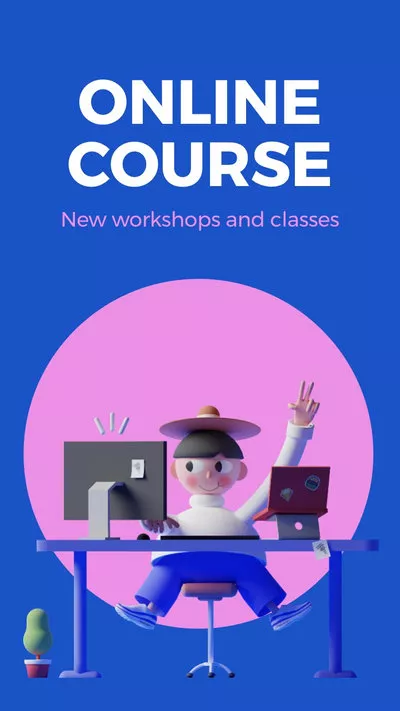
How to Add Custom Fonts to Video
You might have already had a custom font at hand, but in case you haven’t, you can download some custom fonts from websites like dafont.com, fontspace.com, 1001fonts.com. Some fonts require you to pay, and some fonts are free.
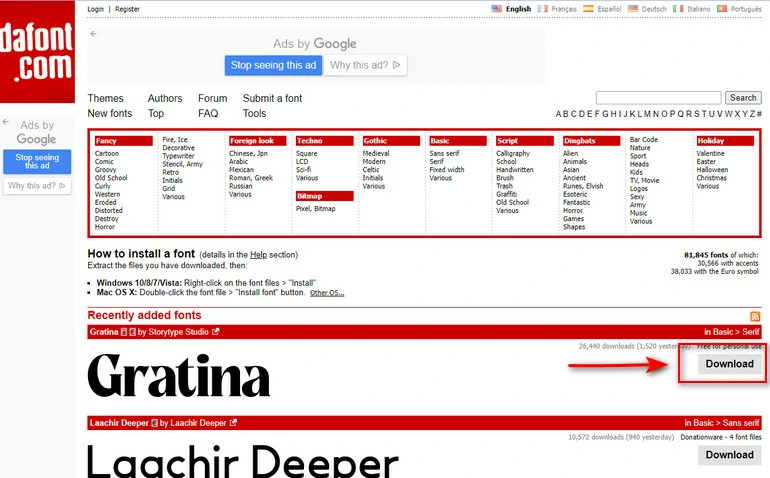
Download Video Fonts
Currently, FlexClip supports custom fonts in TTF, OTF, and WOFF. Make sure your font format is supported.
Click on the Create a Video button below to enter FlexClip’s editing panel.
Click on the Sign up icon, enter your email to create a FlexClip account. Do remember to subscribe to the Business Plan which costs $9.99 per month.
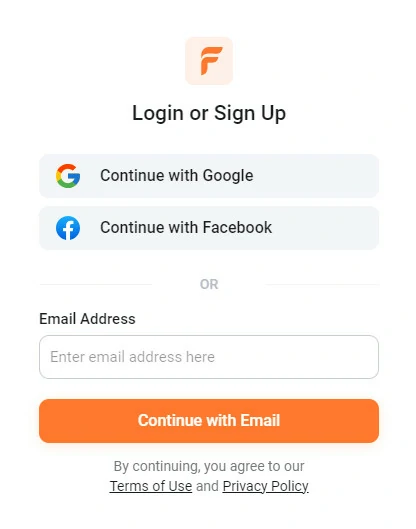
Log into FlexClip
Go to the Text section on your left, choose a text style you like and then apply it to the timeline. Now, click on the added text on the preview window, you will open the font option.

Add Sample Text to Video
Click on Upload Font. Choose your font file on your computer. Confirm to upload.
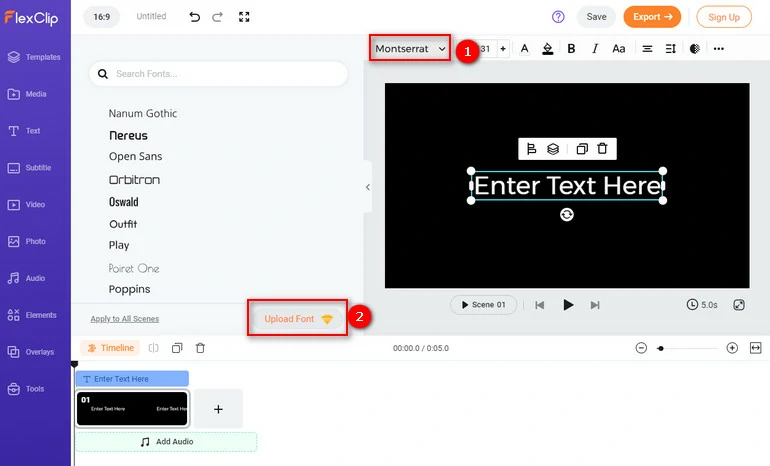
Upload Your Custom Fonts
Switch to the Media section. You can upload a video from any local folder directly, or upload videos from your phone, or cloud services like Google Drive, Google Photos, One Drive, Dropbox.
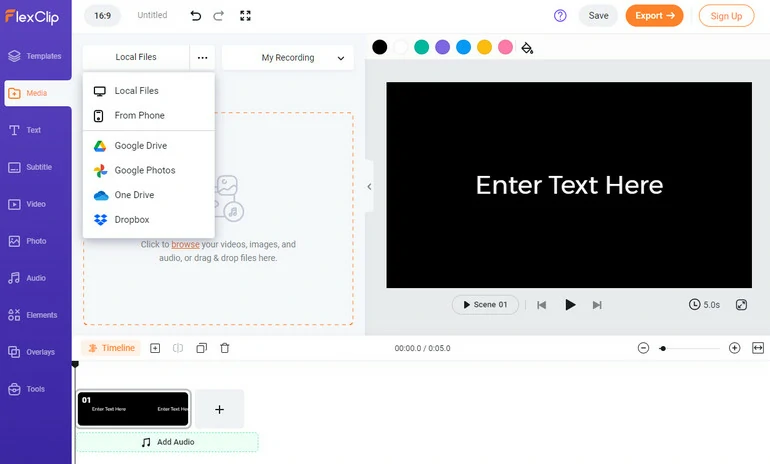
Upload Video Clip to FlexClip
After successfully adding to the Media section, click on the Add as Scene button, or drag and drop your video to the timeline directly.
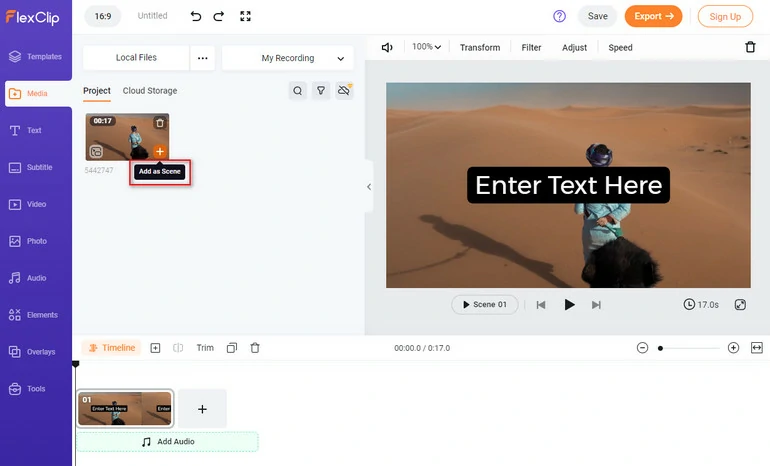
Apply the Video to the Timeline
Find the Upload fonts and apply them to the timeline. Now the text on your video is in a custom font. Insert anything you want.
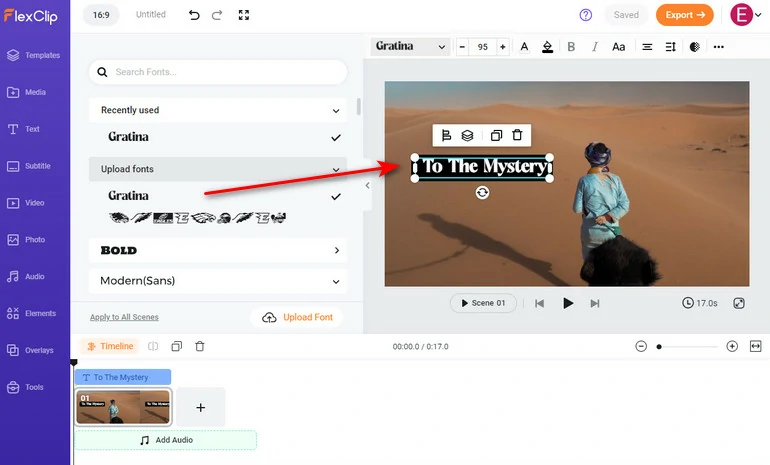
Use Custom Fonts
FlexClip offers lots of video editing tools for business plan members which you can use to level up your work, for instance, adding emojis, GIFs, shapes, filters, transitions.
FlexClip has a series of AI tools to streamline and fasten your video creation process. For example, AI script generator that writes good script in just a few seconds. AI text-to-video tool that generates a video from texts. AI text-to-speech tool that does natural voiceover for your video. Do give them a try! A video tutorial on how to level up your work with FlexClip is as follows.
Use FlexClip to Edit Videos
If you are satisfied with your video, click on the Export button in the top right corner. You can soon have the video on your computer. You will also have the option to share your video via a short link, or share to social media platforms like YouTube, TikTok.
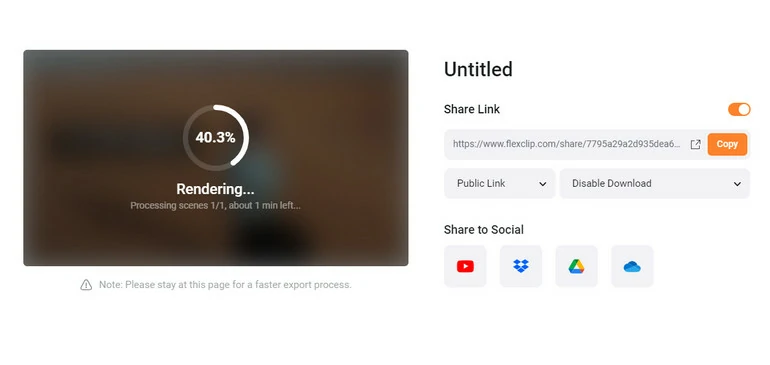
Download Video
The Bottom Line
That’s the end of how to add custom fonts to your video. All video editors would charge you for uploading custom fonts and using them can be extremely hard. Here at FlexClip, it only costs $9.99 to unlock the custom font uploading feature, 8 AI tools, and millions of stock resources. Besides, it just takes a few clicks to upload and apply the custom fonts. No more hesitation. Try FlexClip right now!















