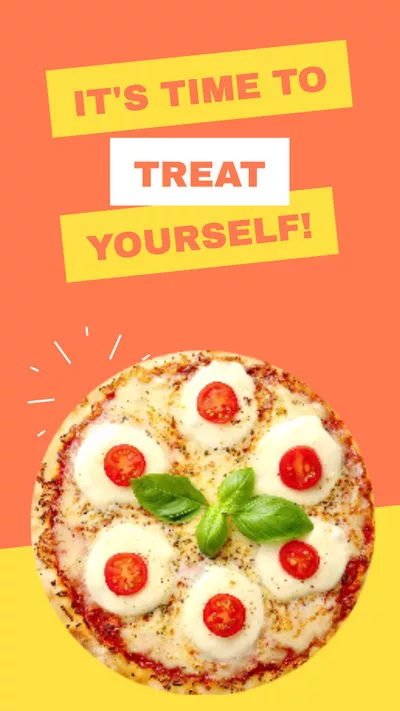We have good news for all the users of TikTok who want to know how to make a 3-minute TikTok. All TikTok subscribers can now make films up to three minutes long as the app proceeds to enable the consumers to increase the length of a video clip essentially. This recent growth is part of TikTok's ongoing effort to broaden how users engage with the streaming site. The increased video run length will change how artists display and organize much more data in a specific video, rather than enticing consumers into viewing serialized films on a subject.
To get you started, we must answer how you make 3-minute videos on TikTok by briefing you below in specific steps so that there is no hindrance in your way to getting started. Whether you're trying to make a 3 minute video on TikTok App, or want to upload an existing long video to TikTok on PC, and even make a long TikTok video with music or sound.
Can’t Miss: Best 8 AI TikTok Video Generators to Try >
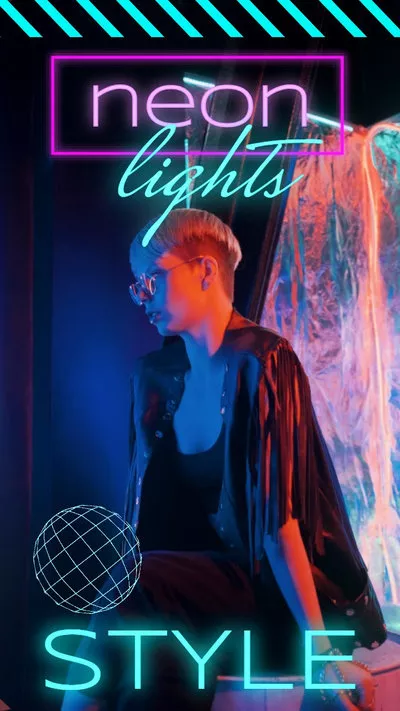


Create TikTok Video Faster with FlexClip’s Pre-Made Templates →
Start from Scratch Easily with FlexClip’s Online TikTok Video Maker →
How to Make a 3 Minute Video on TikTok?
You can record or post a 3-minute clip or a movie longer than 60 seconds on TikTok in two ways. The first option is to record and modify the video independently of the TikTok software before uploading it to your Tiktok profile. The second method is defined below within several steps for better understanding.
3 Minute Long TikTok Video Feature
How to 3 Minute TikTok with Music on PC
Try to make a 3 minute TikTok with music? Or want to upload an exiting video to TikTok on your PC? We've got you covered.
To upload 3 minute videos to TikTok from your PC, you'll need the official TikTok desktop app or you can use TikTok.com through your web browser. But, if you want to add music to the 3 minute video for TikTok, you'll need an third-party TikTok video editor.
The most generally adopted exemplary application to generate a long video for TikTok is FlexClip, an extensively known freeware program that includes a diverse selection of processing possibilities.
The first reason why FlexClip wins our recommendation is that FlexClip is much easier to convenient to use. All powerful tools can be used in several clicks. Secondly, you have access to FlexClip’s rich media resources. Millions of music, photo, and video resources are waiting to level up your TikTok videos. What's more important, after crafting your video, FlexClip's easy social share feature allows you to directly share your 3 minutes video with music to TikTok in one click!
Since Flexclip has made it quite easier for us to make videos using its distinctive features, we shall learn how to make 3-minute TikTok with music and more special effect using this wonderful editing tool. Click on the Create a Video button below to get started.
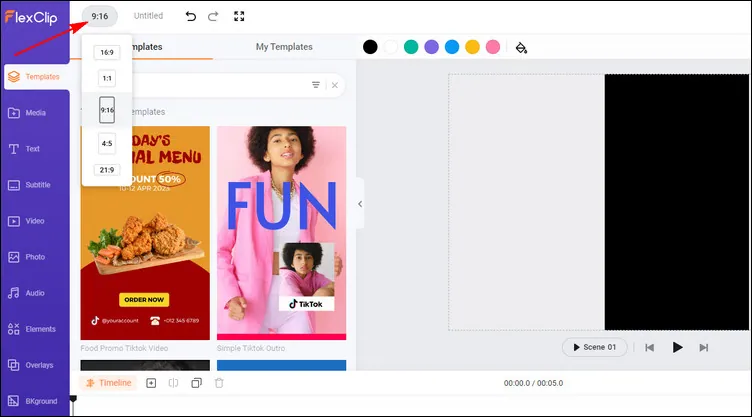
Make a 3 Minute TikTok on PC - Set Ratio
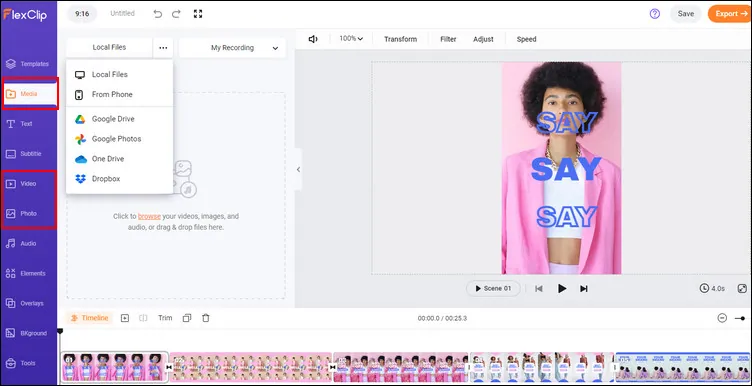
Make a 3 Minute TikTok on PC - Add Footage
Pro Tip: We highly recommend you give the AI tools a try to automate your TikTok video creation, generate TikTok video script with AI, easily turn your ideas into video in one click, and also effortlessly generate subtitles for your TikTok video with AI, and more, which will spark your creativity and help you create videos like never before.
FlexClip AI Tools Walkthrough
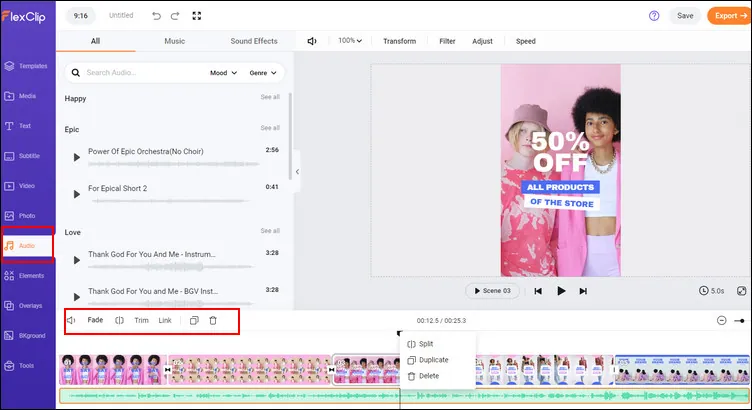
Make a 3 Minute TikTok on PC - Music & Audio
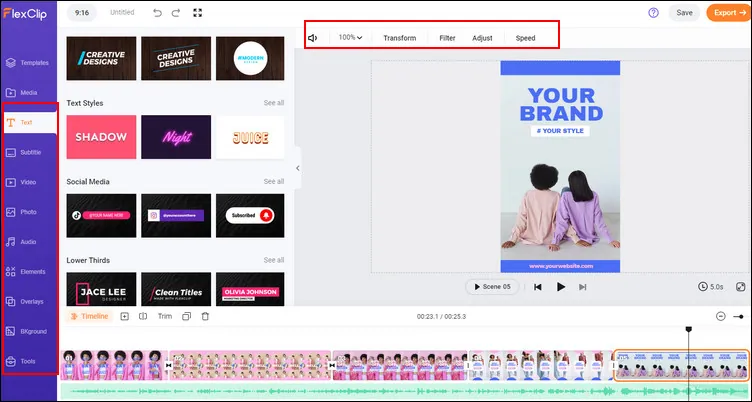
Make a 3 Minute TikTok on PC - More Edits
Final Words
We apprehend now you know how to make 3-minute videos on TikTok or even longer ones. Making a TikTok video, we believe, must be pretty thrilling and fun for you. Now that we've figured out how to attract more viewers for you simply by following these simple FlexClip video creation methods. As a result, we recommend that you use FlexClip not only to make TikToks, but also to make YouTube videos of any category, Facebook clips, Instagram reels, and posts, as it offers a variety of editing possibilities that can quickly propel you to popularity. Remember to give it a try!