Want to catch your viewers’ attention to the important point in your video or photo? Why not try to add vignette effect to photo to highlight the center. And we will show you how to add vignette effect to your photos in different ways.



Part 1 What is Vignette Effect
A vignette effect refers to the darkening of an image’s edges. It is a darker border - sometimes as a blur or a shadow - at the periphery of photos.
A vignette effect is widely used in photography and filmmaking to draw the viewers’ attention directly to the subject and remove distracting background details. Moreover, it can add an old-time feel to the image since the vignette has become associated with a retro look.
Aside from getting a vignette effect while taking the photo, you can also achieve it by post-processing with some vignette photo editors. Then we will recommend 3 different vignette photo editors for you.
Vignette Effect Example - Photoshop
Part 2 Add Vignette Effect to Photo in Software
1.1 Photoshop
Recently, the vignette effect has become a popular creative effect, so people are keen to replicate it in image processing software like Photoshop. Photoshop allows you to add a basic vignette effect through its Lens Correction filter. And keep adjusting until you're happy with the effect, then save your image. You can also create color vignettes with this software. If you darken an image too much, you can always lighten it back up by painting on the mask with a black brush or by reducing the layer opacity. However, it has the requirement of installation. And you must pay for it after the free trial period.
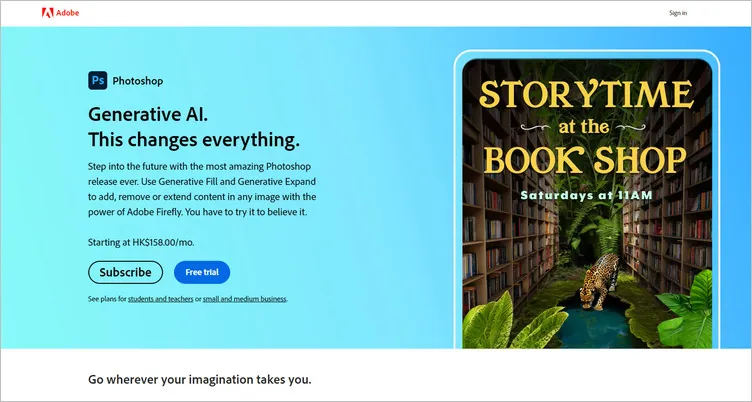
Best Vignette Photo Software Editor - Photoshop
1.2 Premiere Pro
You can add vignette effects in Premiere Pro in different ways. You can use the Vignette option in the Lumetri Color panel - a vignette created using this method creates a vignette that surrounds your frame. Or you can create a mask that allows you to control the shape of the vignette, which is very effective for adding drama to scenarios such as interviews. If you want to simplify the process of adding an Adobe Premiere vignette effect, you can use its top-notch templates. Adobe Premiere offers too many methods to add vignette to confused new users. Also, you must download the software to add vignette to photo.
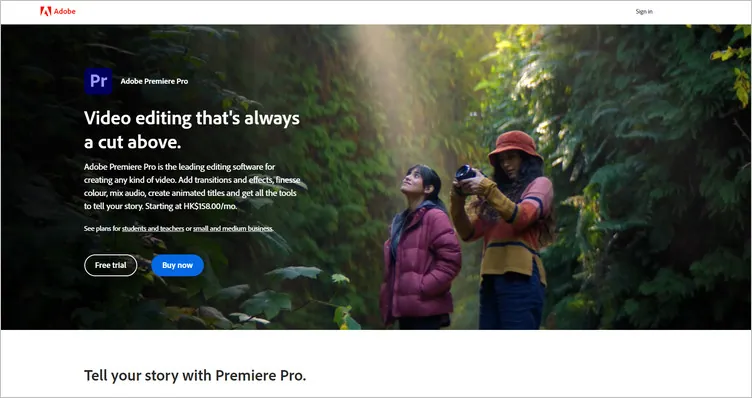
Best Vignette Photo Software Editor - Premiere Pro
Part 3 Add Vignette Effect to Photo Online - FlexClip
If you want to add a vignette effect to your photo online, the above software is not for you. They need to be downloaded to use, and you must pay for them after the free trial period. Therefore, we will recommend a strong vignette photo editor for you to add a vignette effect to your photo online.
As a house-hold name in the photo editing industry, FlexClip allows you to add vignette to photo online easily. You can just simply upload your image to FlexClip, and you can add vignette to photo with FlexClip’s free vignette effect. Its interface is clearer, which allows new users to add a vignette to photos.
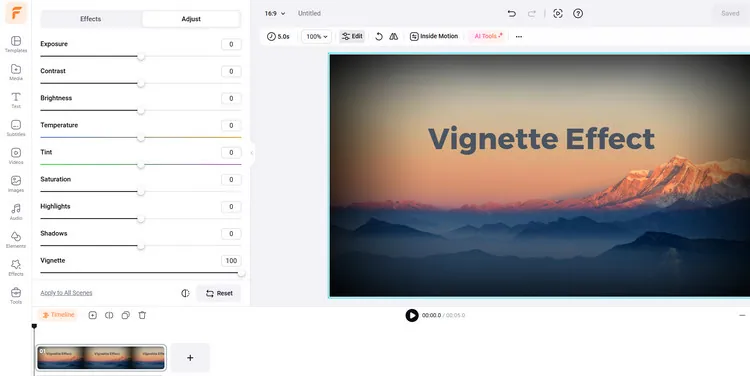
Add Vignette Effect to Photo Online - FlexClip
FlexClip is a strong vignette photo editor that allows you to fade the edges of your photo in clicks. What you need to do is move the vignette effect slider from left to right to adjust the ratio of vignette effect, and you can have a vintage look with photo vignettes in seconds. Moreover, it enables you to customize the vignette effect, like adjusting its ratio.
Aside from adding a vignette to the photo, FlexClip also allows you to add a vignette to a video to give your video a different look.
How to Add Vignette Effect to Photo in FlexClip
Click the Media button to upload your videos or photos from your phone or computer, Google Drive, One Drive, etc. Then, apply them to the timeline.
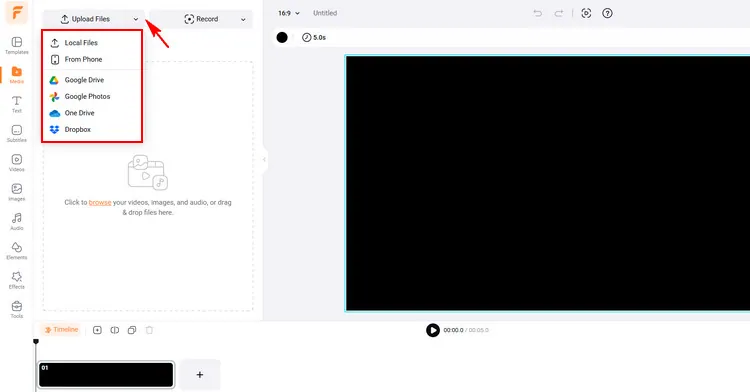
Upload Your Video/Image Materials - FlexClip
Tap the Edit button to enter the Adjust section to choose the Vignette slider to add vignette to your photo or video. You can move the slider from left to right to adjust the vignette effect.
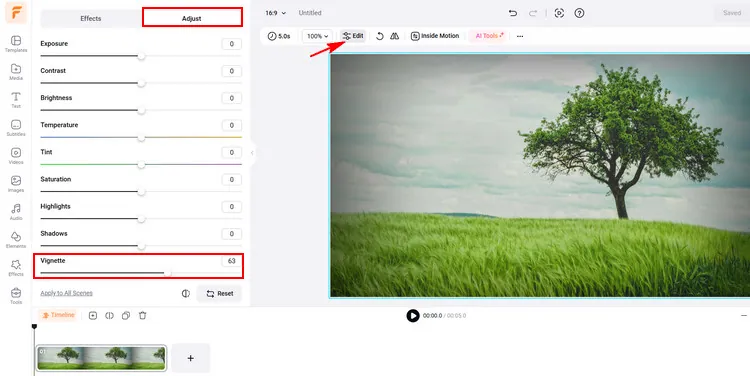
Add Vignette Effect to Your Photo/Video - FlexClip
If you want to download the image with vignette effect, you can tap the Export Frame to download it. Or if you want to download the video with vignette effect, just click the Export button to download the video in high resolution.
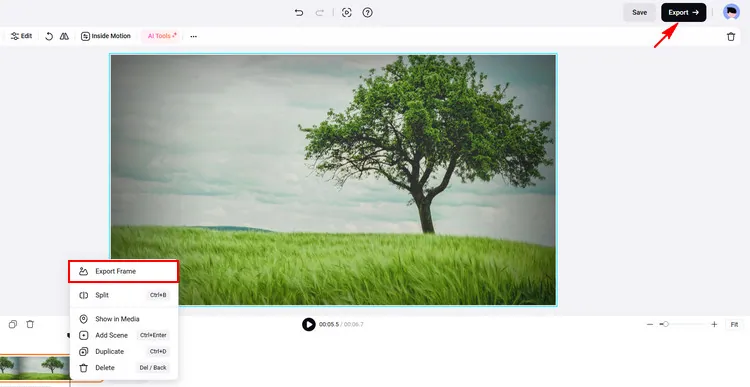
Download Your Image with Vignette Effect - FlexClip
Conclusion
In this guide, we hope you have learned how to add a vignette effect to a photo easily. And FlexClip also provides many video creation functions for you to explore, like generating AI video, reversing video, and so on. Let’s try it!















