Freeze frame or frame hold is a dramatic video editing technique that makes a moving frame of a video stop to draw viewers' attention. It's widely used for showing the detailed sequence of a fast-moving subject or for a tutorial video or often serves as the closing credits in filmmaking.
Though looked pretty professional, creating a freeze frame effect in videos is much easier than you thought. In this post, we will walk you through how to freeze frame a video online, on PC and phone using online video editor FlexClip and Adobe Premiere Pro and CapCut.
Contents:


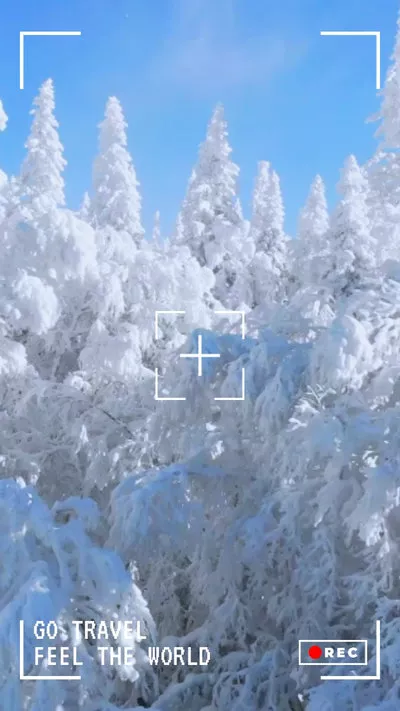
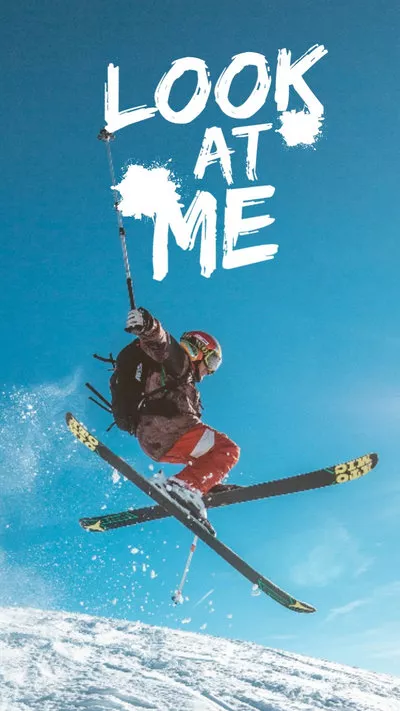

Create Video Faster with FlexClip’s Pre-Made Templates →
Start from Scratch Easily with FlexClip’s Online Video Maker →
Part 1 How to Create Freeze Frame Videos by FlexClip Online
Well, if you don't have a video editor that allows you to create a freeze frame effect in videos, then one of the easiest solutions is to use an easy-to-use online video maker. In this case, the user-friendly and feature-rich FlexClip AI video maker deserves to be one of your go-to choices to create dramatic freeze frame videos.
Create Stunning Videos with FlexClip AI Video Maker
With FlexClip, you don't have to spend hours on watching YouTube tutorials before you can create a freeze frame video. Adding a freeze frame effect is as easy as clicking and dragging, editing, trimming the freeze frame's duration, using editable text animations like call-out titles and vast royalty-free music and sound effects to highlight your freeze frame video moment in a breeze.
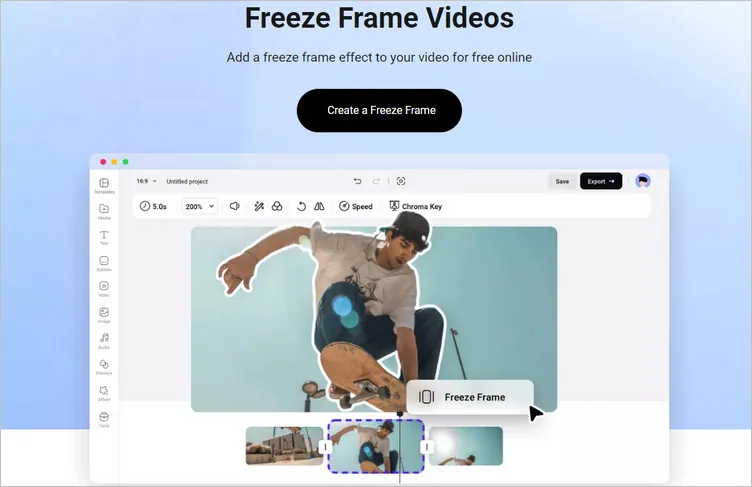
FlexClip Freeze Frame Video Maker
In addition, for video content creators, FlexClip also empowers you with diverse AI tools to help you streamline your video edits and reclaim chunks of precious time. From the versatile AI video script generator, fueled by ChatGPT, to hyper-realistic text-to-speech generator, AI auto subtitle generator, text-to-video generator, and text-to-image generator, image background remover, and audio extractor, etc. you can boost your productivity and create compelling videos like never before.
Now, let's check the simple steps below and learn how to make a freeze frame effect in a video using FlexClip:
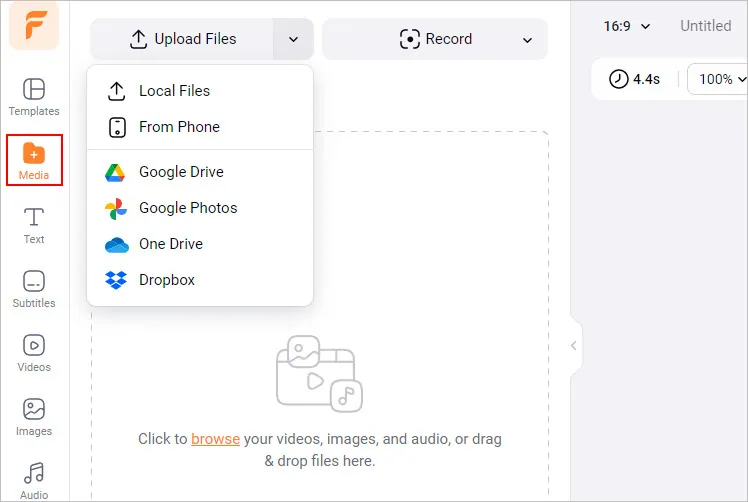
How to Make Freeze Frame Video - Upload
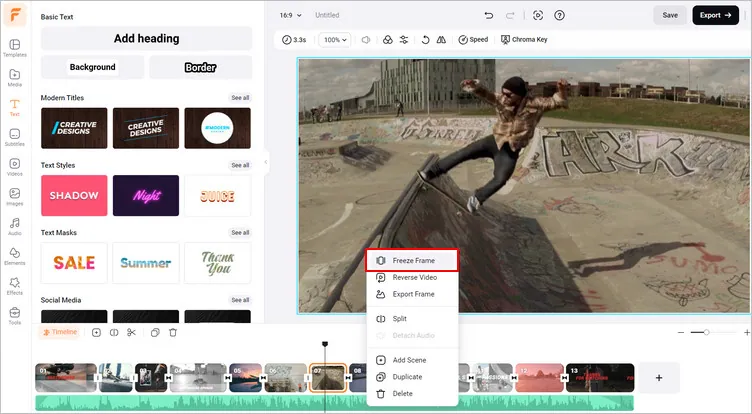
How to Make Freeze Frame Video - Freeze Frame Effect
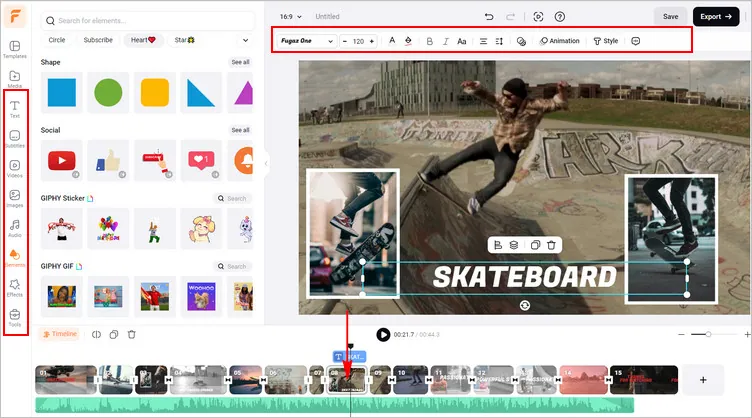
How to Make Freeze Frame Video - Edit Freeze Frame
Pro Tip: Before you download the video project, you can use FlexClip's creative toolkit to edit and level up your video. Have no ideas on how to edit your project? You can check some of FlexClip’s templates as below for inspiration.

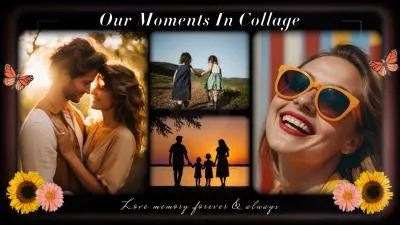
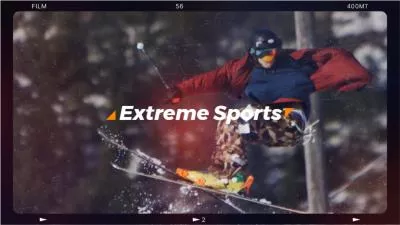

Part 2 How to Create Frame Frame Video Effect in Premiere Pro
To freeze a frame in a video, Adobe Premiere Pro offers us 3 ways to achieve the different freeze frame video effects.
How to freeze frame a video in Premiere Pro in 3 different ways.
Option 1: Use "Insert Frame Hold Segment"
Right-click on the clip and select "Insert Frame Hold Segment". Then Premiere Pro will add a 2 secs freeze frame to the clips. You can move the second clip away for more room and extend the freeze frame to the length you want. Check how to slow down a video in Premiere Pro.
Option 2: Use "Add Frame Hold"
Right-click on the clip and select "Add Frame Hold". This option will cut this frame into two and the second part of the clip becomes a frame hold or static frame. It is useful for making closing credits or staff rolls at the end of a video or film.
Option 3: Use "Export Frame"
Scrub through the playhead and find the perfect place for making a freeze frame. Then left-click "Export Frame" or use the keyboard shortcut "Shift-E". Premiere Pro will export a simple frame as JPG/PNG and add it to your project. Then you can drag this screenshot over your clips to blend it into the clips as a freeze frame video. You can add a caption, sound effects, or arrows to catch viewers' attention. That's it, nice and simple.
However, there is a prerequisite for freezing a sequence of continuous movements:
How to freeze frame a sequence of a moving subject using Premiere Pro.
Select the second layer of the track and move to the "Video Effects" control panel and change the "Blend Mode" in Opacity option to "Darken". Then do the same for the rest of the video tracks.
Part 3 How to Freeze Frame a Video in CapCut on Your Phone
If you want to freeze frame a video on TikTok on your phone, a free and powerful app you may use is CapCut, developed by ByteDance, the same company that owns TikTok. CapCut is available to both iPhone and Android users in App Store or Google Play Store.
Step 1: Import the Footage into CapCut
Open Capcut > tap "New Project" > import the footage from your camera roll or photo album on the timeline of CapCut.
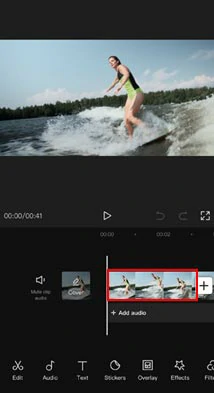
Import clips to CapCut
Step 2: Create the Freeze Frame Effect
Move the clip till the playhead stays at the frame you wish to freeze > tap the “Edit” button > move the editing slider to the right and tap “Freeze”. Then CapCut will insert a 3-sec still image between two clips. The freeze frame effect is created. You may also trim the slider of the freeze frame to decide its duration. Or add texts and other video effects.
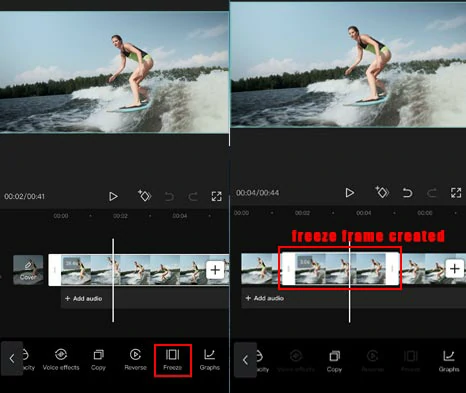
Create freeze frame effects by CapCut
Step 3: Export the Freeze Frame Video
Finally, you can select video resolution (480P-4K) and FPS (24-60FPS) to export the video. And directly post freeze frame video on TikTok.
Now, It's Your Move
So, now we're sure you know how to freeze frame a video online, on PC, and phone yourself. If you find this post helpful or have better solutions, don't forget to share it and leave your comments on our Facebook or Twitter. So, let's start creating your first freeze frame video by FlexClip or Premiere Pro now.















