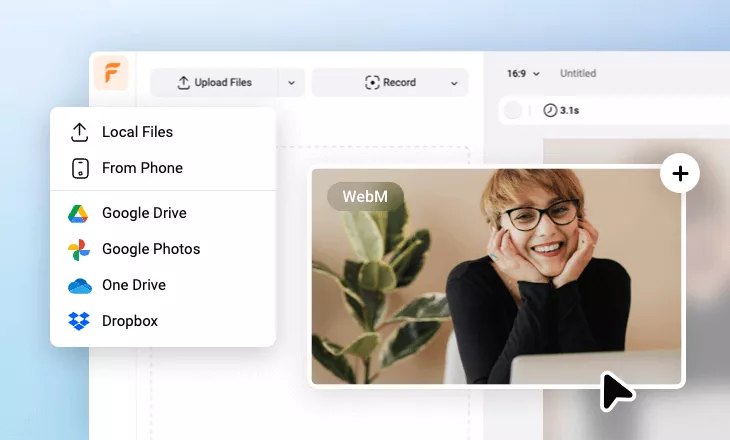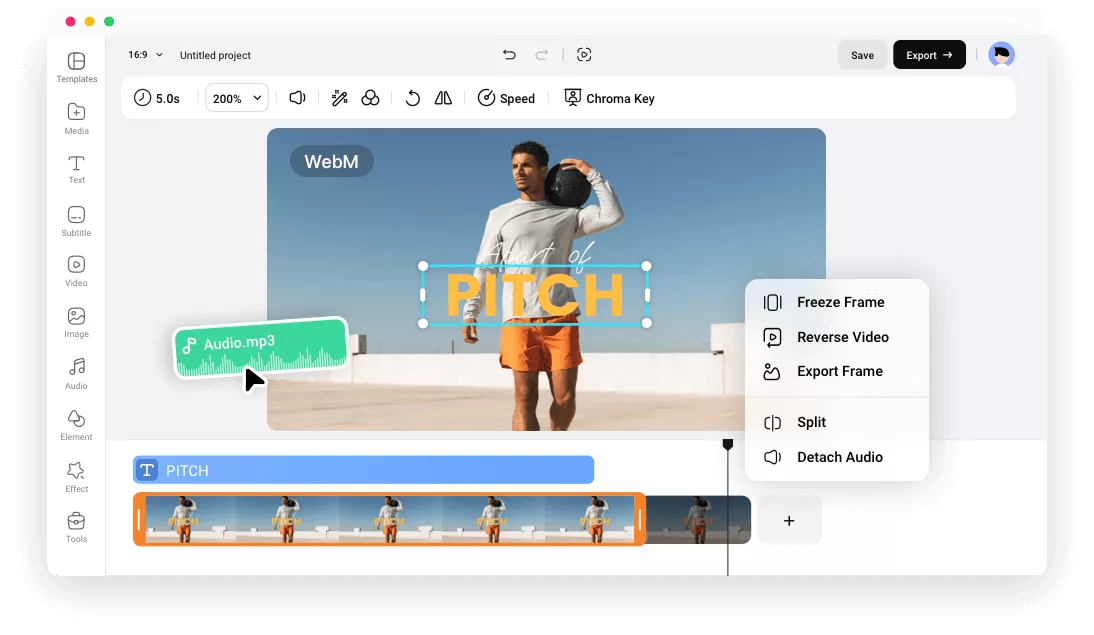Why Choose FlexClip to Edit WebM Video?
Edit WebM Online
Instantly edit your WebM video online on any computer and you don’t have to wait for downloads or installs that take up time and computer resources.
Cloud-Based Editing
All your edits and any changes be saved in real time. Your edits are always there and can be recovered anytime.
Fast, Safe & Secure
We value your information security, and never share your information with any third parties. All the work is done locally in your browser. It's fast and secure, too!
please input title
Edit Your WebM with Powerful Features
FlexClip offers a wide range of editing tools allows you to edit your WEBM file. Aside from basic adjustments including cropping, resizing, adjusting the aspect ratio and color settings, combining videos, and changing video speed, it lets you easily and quickly add music, insert images, text and subtitles, etc.
Edit WebM Now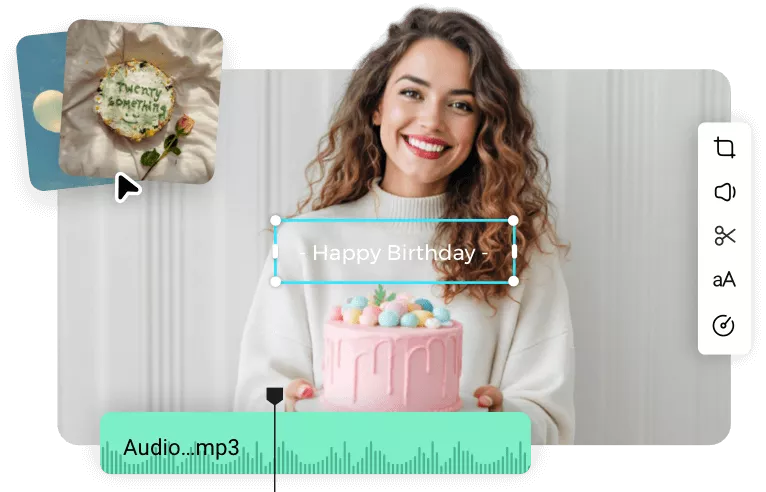
Streamline the Editing Process with AI
Simplify the editing process with the help of FlexClip’s AI tools. Use the AI subtitle generator to caption your WebM video and make it more accessible and compelling. Also try the AI text-to-speech tool to convert any text into natural voiceovers to make your video content more informative and captivating. You can even translate the video into different languages for a wider audience.
Edit WebM with AI
Retouch Your WebM Video with Varied Effects
Take your videos to the next level with various effects and animations. Quickly customize your WebM video with special effects like overlays, filters, and transitions to get studio quality. Also add a whole new look and feel to the WebM video with animated effects, including stickers, emojis, and GIF animations, and more.
Edit WebM Now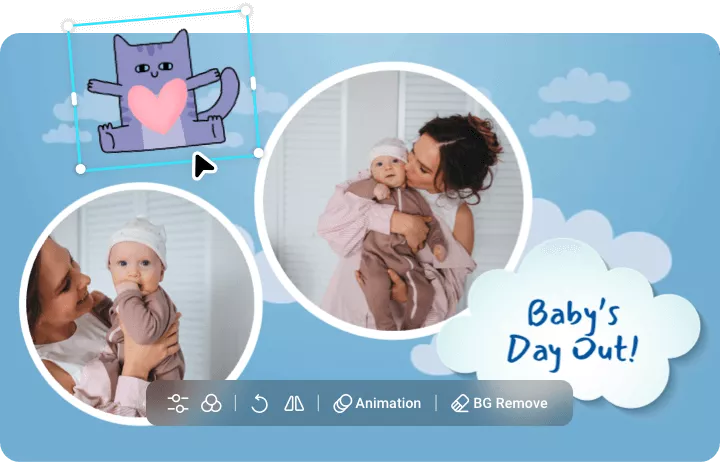
Share It Your Way
FlexClip not only makes it pretty easy to make your WebM videos YouTube, TikTok, and Instagram worthy, but it also makes sharing your videos a breeze. Besides exporting to a local folder, you can also save the video to cloud services, share it via a short link, or directly upload to YouTube, or TikTok.
Edit WebM Now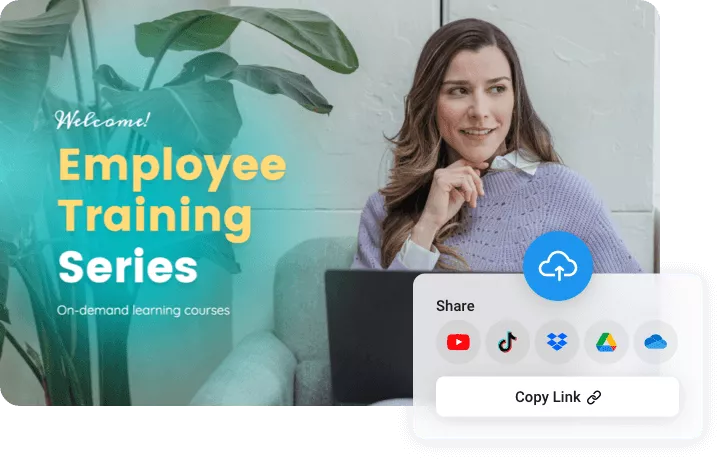
How to Edit Your WebM Video?
- 1
Upload Your WebM Video
Drag and drop your WebM videos from local folders directly to FlexClip. You can also import WebM file from mobile devices, or cloud services.
- 2
Edit Your WebM Video
Edit and adjust the WebM video to your liking: crop, trim, rotate, add music, insert images, GIFs and shapes, text or subtitles, apply transitions, overlays effects, and more.
- 3
Export & Share
When you are satisfied with the project, hit Export to download it to your computer, or share via a short link, save to cloud services, or post to social media instantly.