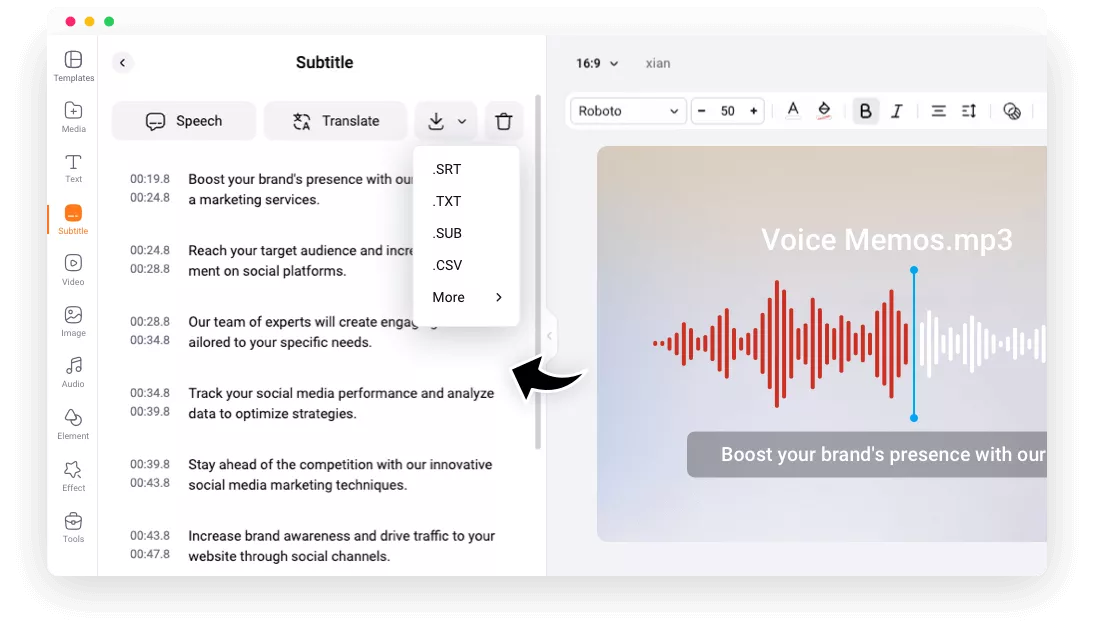Why Transcribe Voice Memos with FlexClip
Various Formats
FlexClip is capable of transcribing your voice memos in the most popular audio formats, including MP3, M4A, AAC, WAV, FLAC, OGG, and OGA.
Top Security
FlexClip handles all your voice memos with top priority. We won’t share any information with third parties or let others access your project.
Lightening Fast
Stop wasting your time! FlexClip is able to finish transcribing any voice memo in merely a few seconds.
please input title
Wide Language Support, High Accuracy
FlexClip supports transcribing voice memos in over 140 languages. You will barely encounter any language barriers. On average, the transcription accuracy reaches up to 95%. If your voice memos are in one of the most spoken languages like English, Spanish, French, Chinese, Japanese, the transcription accuracy will reach 98% or higher.
Transcribe Voice Memo Now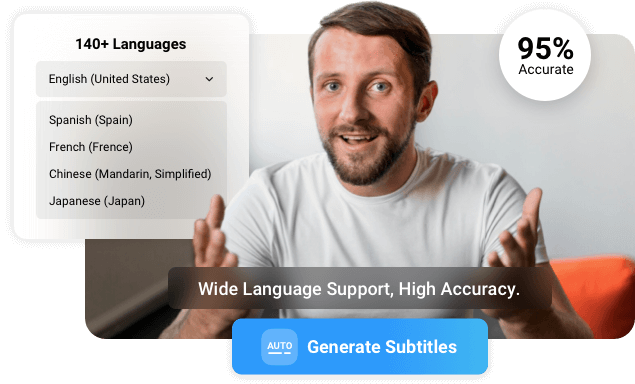
Edit & Save for Future Access
Edit your voice memo transcription to eradicate any minor mistakes or get all sentences organized. After that, you can save the voice memo transcription as TXT, SUB, SRT, and other 5 more formats for convenience reference, or embed it as subtitles of a video.
Transcribe Voice Memo Now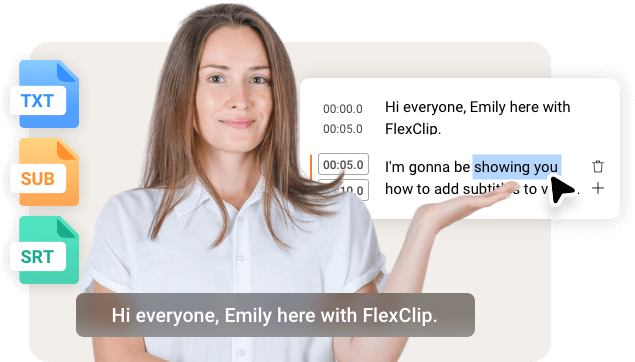
Translate Your Voice Memos
Translate your voice memos into 60 languages. Set the target language, you can get the most authentic textual translation. Instead, choose a melodious voice and set the language pair, you will get the voice translation. Play with FlexClip’s AI tools for more surprises.
Translate Voice Memos
How to Transcribe Voice Memo to Text
- 1
Upload Your Voice Memo
Drag your voice memo to FlexClip from a local folder, or follow the prompt to upload your voice memos from your cloud services, or your mobile devices. Drag your audio to the timeline.
- 2
Transcribe Voice Memos
Move to the Subtitles section > AI Auto Subtitle section. Select the language and the transcription will start instantly.
- 3
Save the Voice Memo Transcription
Click on the download icon, save the transcription output as TXT, SRT, VTT, or other document format.
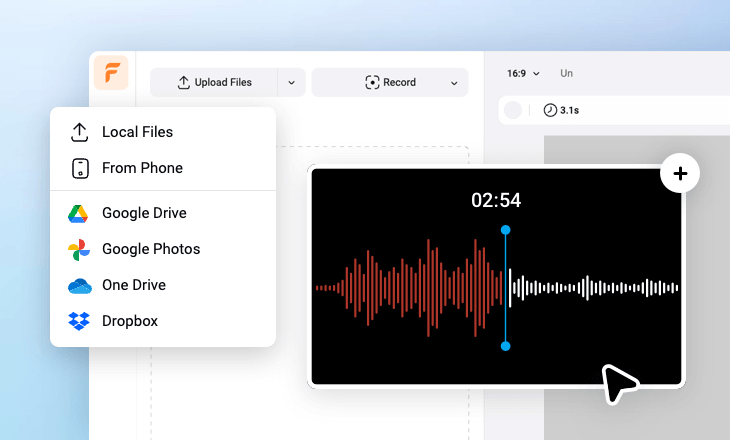
Frequently Asked Questions
How to transcribe voice memos from iPhone?
You can easily upload and transcribe voice memos from iPhone with FlexClip. Follow the 3 easy steps.
1. Go to the Media section, click Upload Files > From Phone. Use your iPhone’s camera to scan the QR code. Select your voice memo and upload.
2. Go to the Subtitles section, choose AI Auto Subtitle. The voice memo transcription process will begin immediately.
3. Save your transcription with the format you prefer.