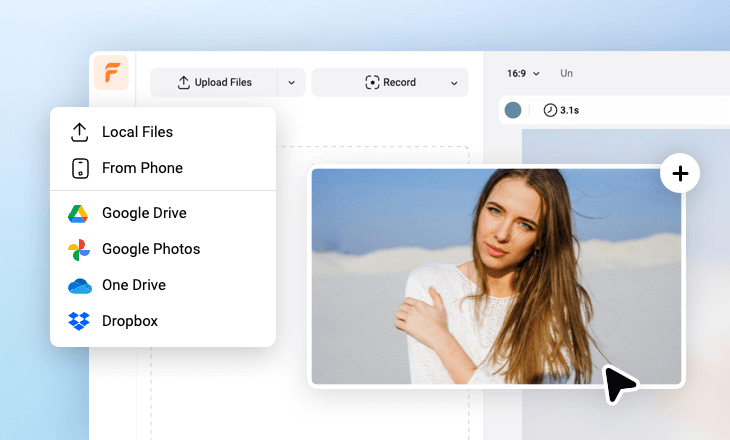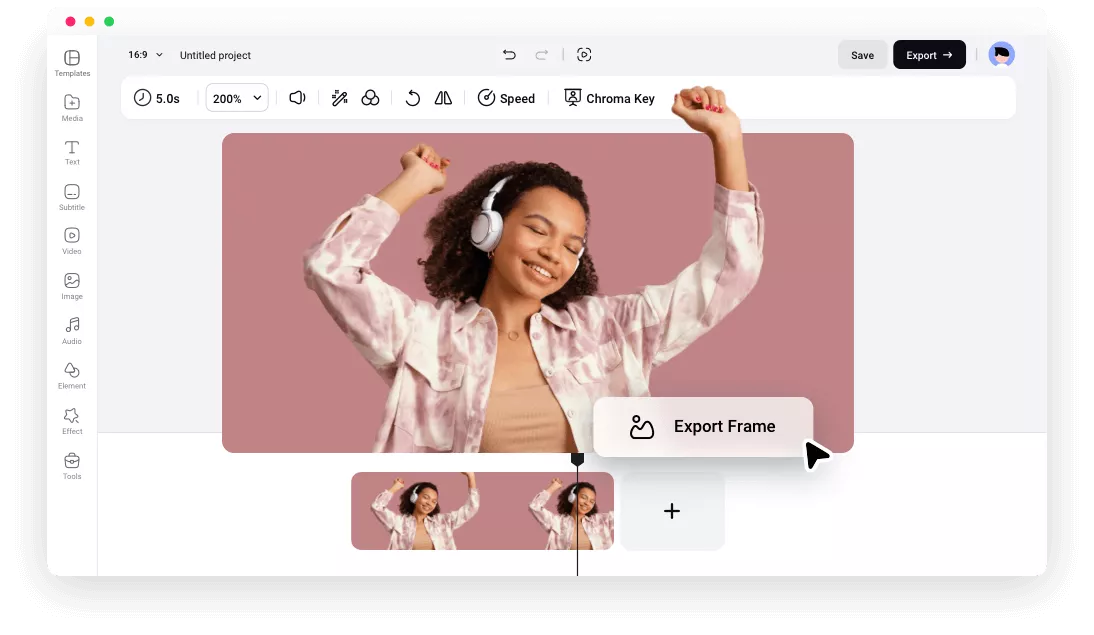Why Choose FlexClip's Video to Image Extractor
Online Video to Image Extractor
Directly extract any frame from your video in your desktop browser without downloading or installing anything, faster and more secure.
Video to Image for Free
This video to image extractor is free to use. You can save the extracted frame as a PNG image for free without watermark.
Popular Video Formats Supported
You can extract photos from MOV, M4V, MP4, and more popular video formats. Quickly convert your video to picture now!
please input title
One-Click to Extract Photos from a Video
Thanks to its clean interface and simple operation, extracting photos from a video became so much easier. Simply with a few clicks, you can extract any wanted frame from a video and save it as a PNG picture. No any editing skills needed.
Extract Images Now
Extract Pic from Video for Thumbnail, Meme, Social Post, and More
Whether you’re trying to extract one frame from the video to create a captivating thumbnail image, funny memes, and engaging posts for social media, or take a photo from the video to make a freeze frame effect, we have got you covered!
Extract Photos Now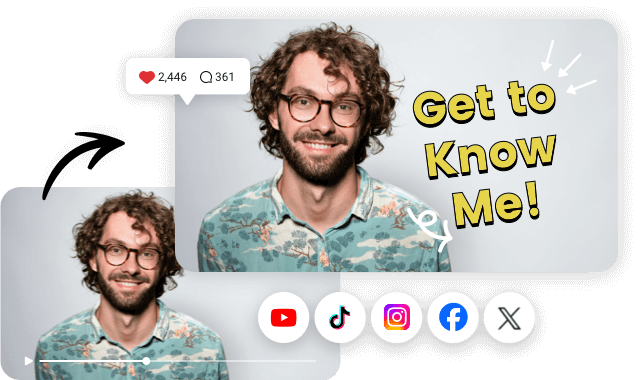
Level Up the Picture with More Features
Apart from extracting photo from video directly, you can polish it with more editing features and resources. Easily edit photos, add captions, filters, and funny stickers to decorate your design and make it look more appeal!
Explore More Features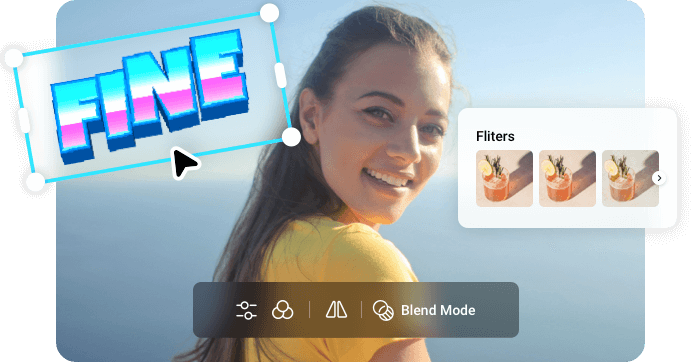
How to Extract Photo from a Video Online?
- 1
Upload Your Video
Upload your video from a local folder, mobile, or cloud services, and then drag and drop it onto the Timeline.
- 2
Select the Frame and Edit
Move the playhead on the Timeline to select the frame you want to extract as an image; and you can edit the frame with captions, filters, stickers, etc.
- 3
Export Frame as a PNG
Right-click on the selected frame in the timeline and select Export Frame to export the current frame to get a PNG image.