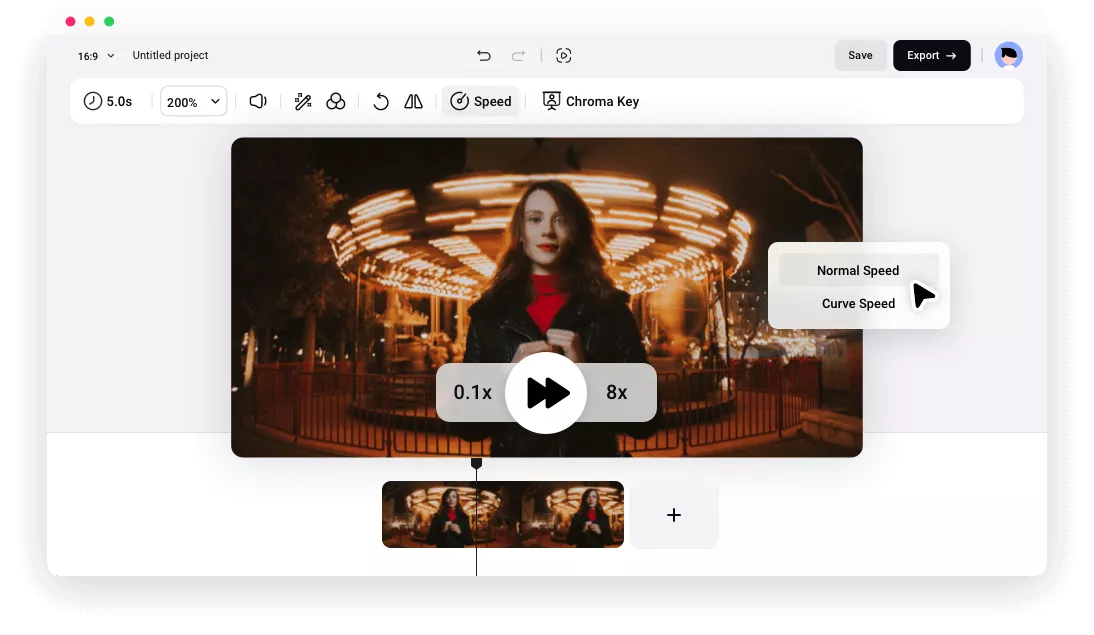Why Choose FlexClip to Create a Time Lapse Video
Time Lapse Editor Online
Say goodbye to complicate and cumbersome software. Now you can effortlessly create awesome time lapse video online with FlexClip.
Easy to Use
Both beginners and experienced video editors can create time lapse video, no curve learning process required.
Fully Customizable
You have full control over how the speed changes throughout your video to create smooth time lapse effect.
please input title
Easily Create Time-Lapse Videos with One Click
FlexClip offers a straightforward interface for creating time-lapse videos by accelerating the footage. Simply adjust the speed controller slider, and you can transform a regular video into a time-lapse effect, with speeds of up to 8X faster.
Create a Time-Lapse Video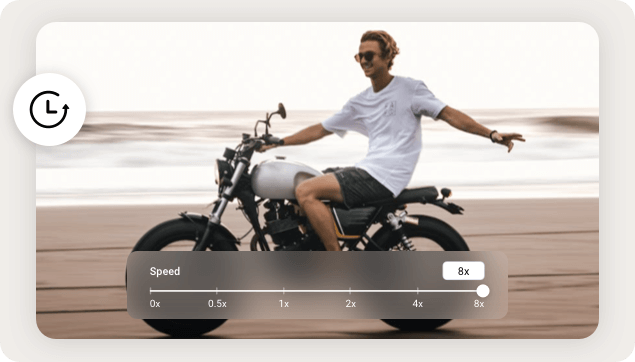
Various Approaches to Creating Time-Lapse Videos
Whether you aim to accelerate the entire video or just a specific segment, FlexClip has you covered. Utilize the Normal Speed option to increase the video's pace, or opt for the Curve Speed feature for a unique time-lapse effect capturing motion.
Make a Time-Lapse Video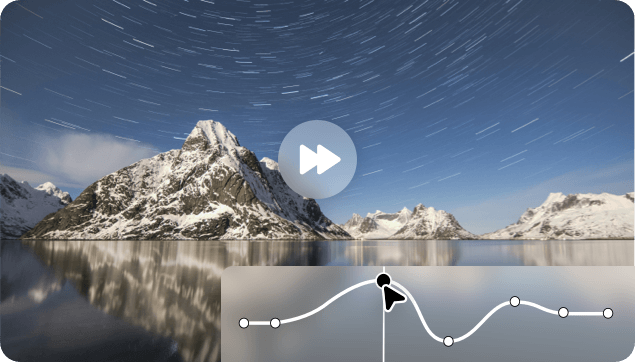
Expanding Beyond Time-Lapse Video Editing
In addition to effortlessly creating time-lapse videos, FlexClip offers features to enhance your videos further, such as adding text, captivating sound effects, and eye-catching filters. Moreover, you'll find a wealth of royalty-free media resources and powerful AI-driven tools to maximize your creativity.
Explore it More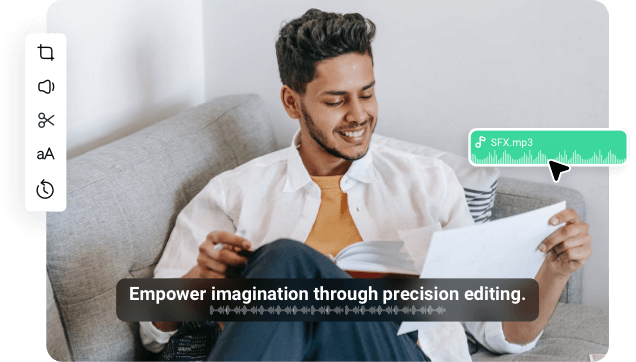
How to Make a Time Lapse Video?
- 1
Upload Your Video
Upload a video you want to create a timelapse effect from computer.
- 2
Change the Video Speed
Drag the video to the timeline and tap on Speed icon to change the video speed. You can choose from 0.2X to 8X. Or click on Curve Speed to speed up a portion of your video.
- 3
Export and Share
Once you’re satisfied with the time lapse effect, tap on Export icon to download the time lapse video or seamlessly share it to social media platforms.

Frequently Asked Questions
1.What Is a Time Lapse Video?
2.How to Create a Time-Lapse Video on iPhone?
Step 2: Position your iPhone to capture the desired scene in motion.
Step 3: Tap the Record button to begin recording the time-lapse video. Tap it again to stop recording.