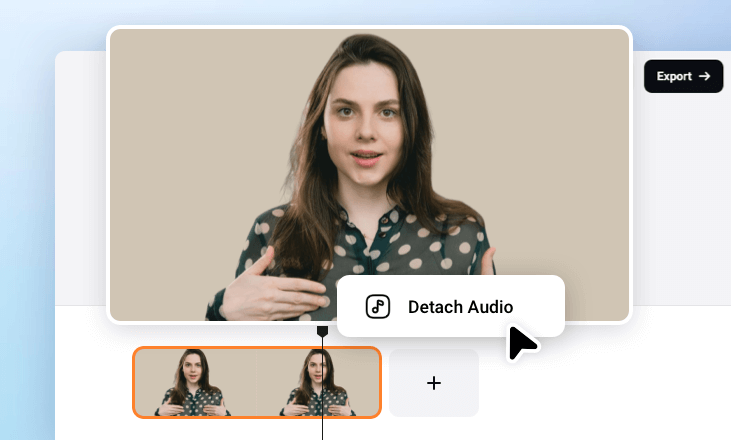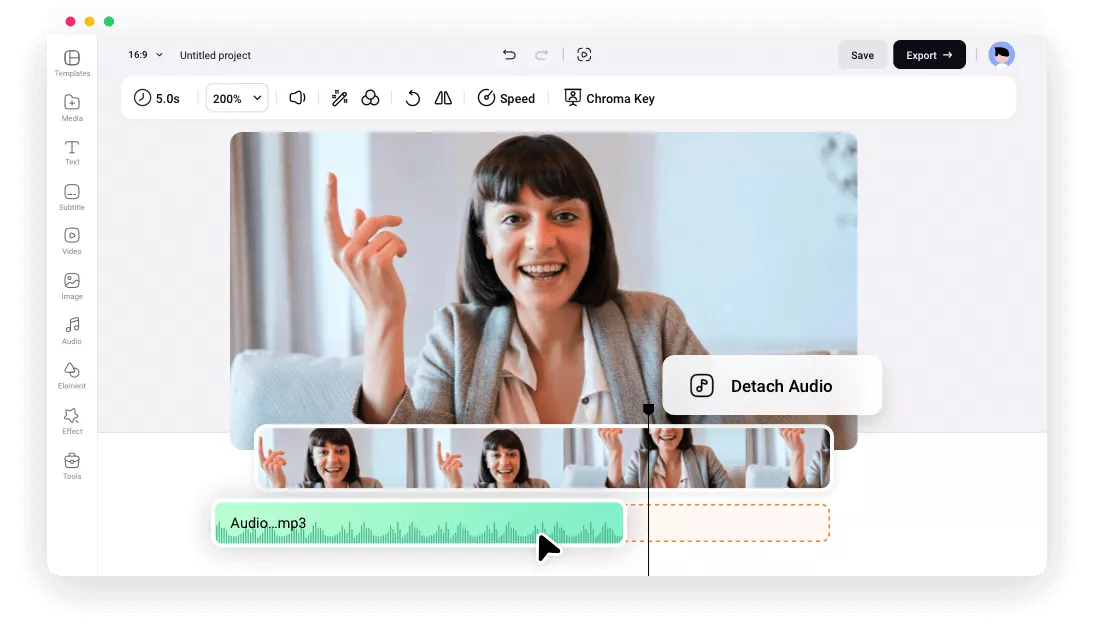Top Solution to Audio & Video Out-of-Sync Issues
100% Online
FlexClip makes it possible for anyone to match audio and video right on browsers. No need to rely on fancy software like Adobe Premiere Pro, Audacity.
Easy Operation
You can sync your audio to video manually by dragging and dropping, thanks to FlexClip’s easy and simple timeline-based interface.
High Quality
While fixing audio and video out-of-sync issues, FlexClip does its best to maintain the audio and video quality. Maximally, FlexClip downloads 4K videos with crystal-clear audio.
please input title
Multiple Options to Sync Audio and Video
There are many reasons why audio and video fail to sync. To name a few, unexpected silences, asynchronous recording, or poor production. No matter what the situation is, FlexClip is the perfect solution. It helps extract audio from video, trim and split audio, add fade effects, change audio speed. Feel free to use these tools all!
Sync Audio and Video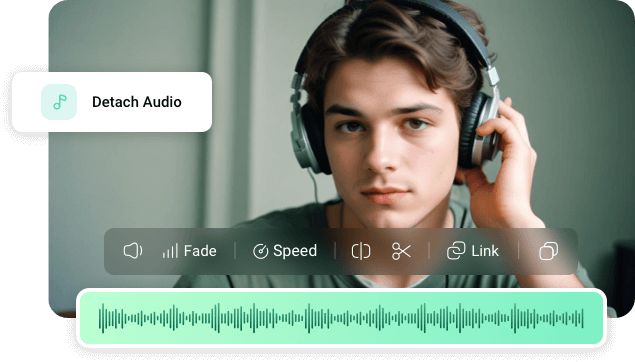
Instant Preview
Not sure if the audio is perfectly synced with the video? Hit the play button and make previews for unlimited times until the dialogue, sound effects, and background music are all in perfect harmony with the visuals.
Sync Audio and Video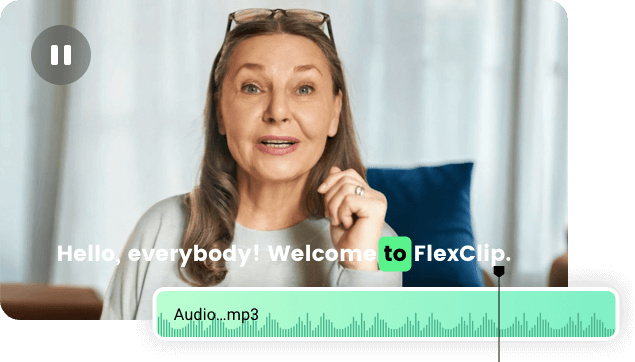
Bring Your Video Into The Next Level
Besides syncing your video to your audio, FlexClip has all tools you need to polish your video and audio clips like adding subtitles, remove background noise.
Instead, browse through the stock library of millions of high-quality background songs, sound effects and add them to your video for an enhanced atmosphere!
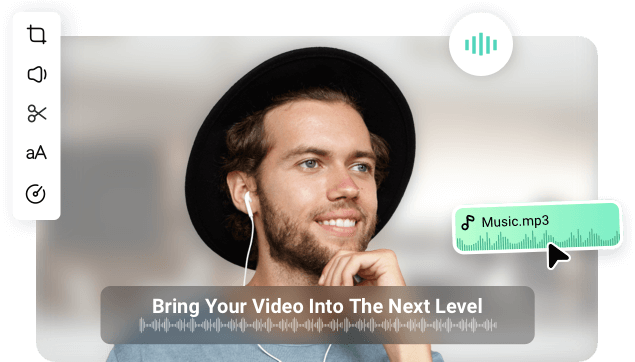
How to Sync Audio to Video with FlexClip
- 1
Extract Audio from Video
Drag and drop your video to FlexClip’s timeline. Right-click it, select Detach Audio.
- 2
Make Edits on the Audio
Drag the audio file so that it perfectly syncs with the video, or make edits like trimming, adjusting audio speed, adding fade effects.
- 3
Export & Share
Download the video to a computer desktop, share via a short link, save to cloud services, or post it to social media platforms.