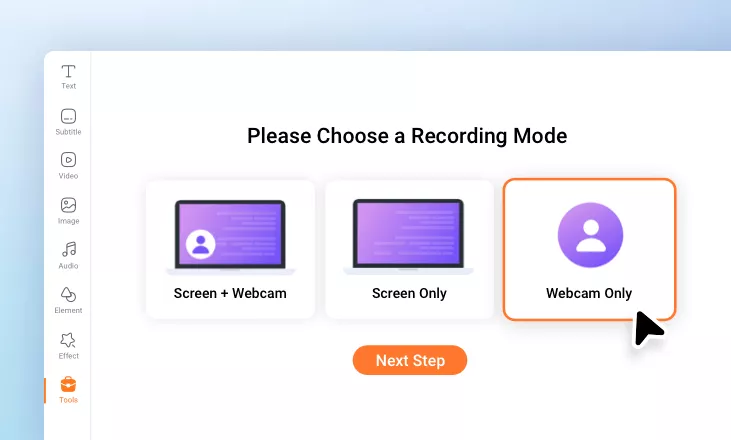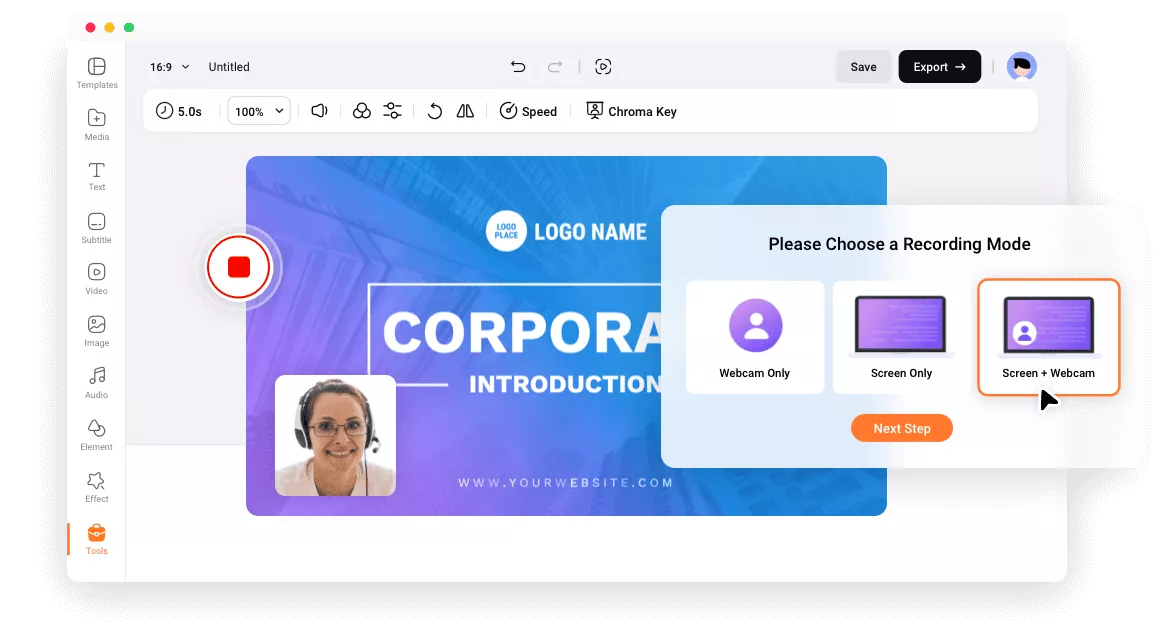Why Choose FlexClip to Record Your Presentation
Free to Use
You can record your presentation at no cost. No account required. No watermark.
Online Presentation Recorder
Instantly record your presentation right in your browser with no software or extension downloads required.
Security Guarantee
We do not have access to your content. Your recordings are 100% private and secure.
please input title
Record Presentation Screen and Sound at the Same Time
You can choose to record your presentation with or without audio. FlexClip's intuitive tool makes the recording task a breeze for everyone. Optionally, you can also record the presentation screen and webcam simultaneously to add yourself to the scene with your webcam.
Start Recording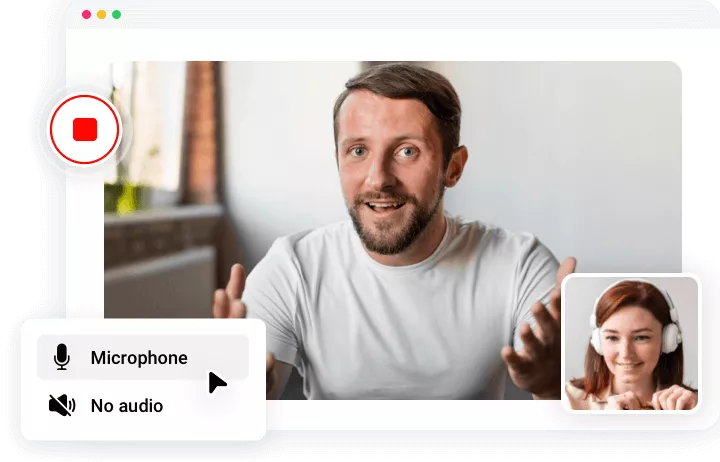
Edit Your Recording with Powerful Tools
FlexClip is an all-in-one presentation recorder and video editor, with which you can edit your recordings at will. Trim and split the recording, crop it into a circle, add annotations, and more. If you’re recording with noise in the background, you can use its clean audio feature to remove background noise with one click!
Edit Your Recording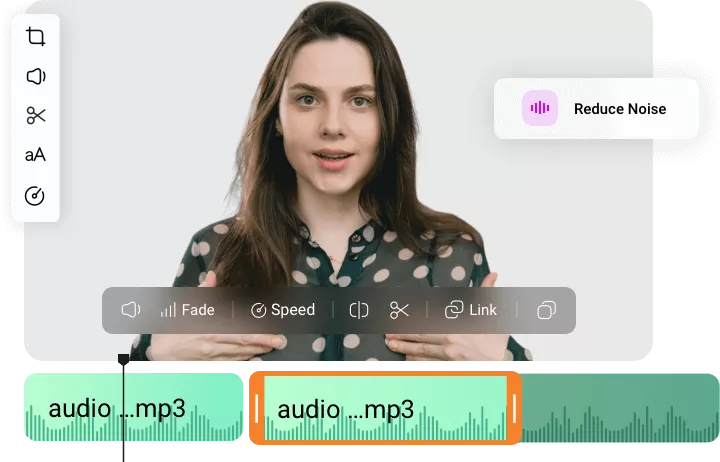
Auto Generate Subtitles and Transcript for Your Recording
Speed up video editing with the help of FlexClip’s AI tools. Use AI auto subtitle generator to create subtitles for your presentation recording and make the content more accessible. AI subtitle translator is also available for you to translate your subtitle into another language for more audience.
Get Started Now
Easy Sharing
When your presentation recording is as good as you require, you can easily download and share it with high-quality. Besides exporting to a local folder, FlexClip also allows you to save the video to cloud services, share the video via a short link, or directly upload to YouTube, or TikTok.
Have a Try Now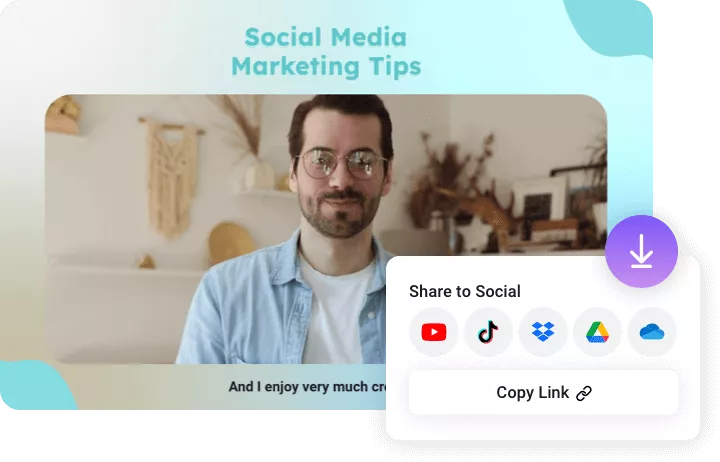
How to Record a Presentation?
- 1
Choose the Recording Mode
Head to Tools tab, open screen recorder, you can record just your presentation screen, your webcam, or both at the same time!
- 2
Start Recording
Click the red button to start recording! You'll see a countdown before the recording starts. After finishing the recording, click the stop button to end the process.
- 3
Download or Continue Editing
Once finished, click the "Add to library" button, and the recorded video will be downloaded automatically and added to the editor for further editing.