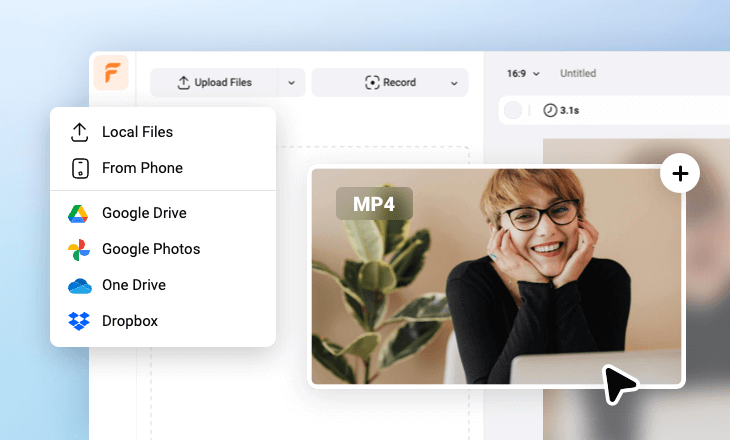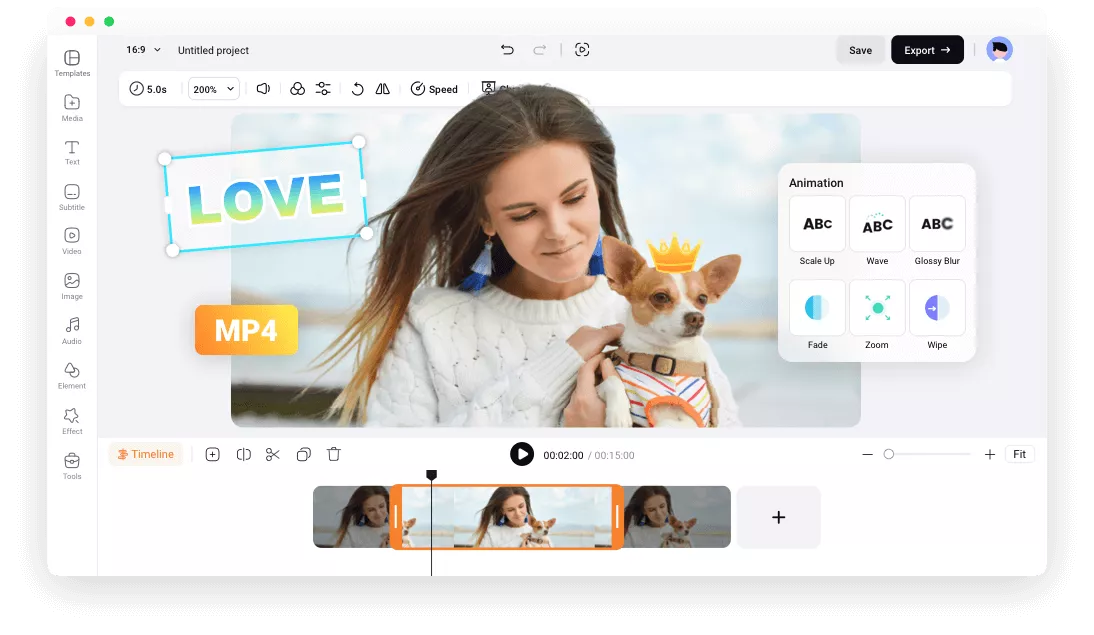All You Ask for from an MP4 Editor
100% Online
A giant, CPU-burning video editor is a thing of the past. Work on your MP4 videos on your favorite browser with FlexClip!
Easy to Customize
Thanks to FlexClip’s clean interface, anyone, even those who are new to MP4 editing can find the right tool and apply edits to video without any confusion.
High-Quality
FlexClip makes it possible to edit a video without distorting the MP4 quality. Maximally, you can export a video up to 4K.
please input title
Rich Tools, Stunning MP4s
FlexClip has all the tools you need to make professional edits. Upload any MP4 and then enjoy its easy-to-use and blazing-fast editing tools to trim, merge, crop, filter, add music, text, adjust video speed, create PIP (picture-in-picture effect), and so much more.
Edit MP4 Videos
Tons of Animations, Elements, Templates
Level up your MP4 with FlexClip’s royalty-free music, stylish titles, widgets, shapes, GIFs. You can also get inspired and save so much time with FlexClip’s updating free video templates. Replace the resources with your own MP4 and get a professional-level video instantly!
Edit MP4 Videos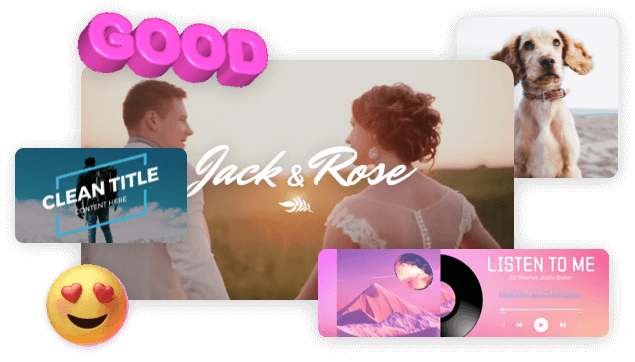
Powerful AI
AI makes MP4 editing more effective than ever! FlexClip’s text-to-speech tool adds a natural-sounding voiceover to the video. Auto-caption tool helps add subtitles based on audio. AI video translate tool makes it possible for your video to go global. Explore endless possibilities at FlexClip!
Eidt MP4 Videos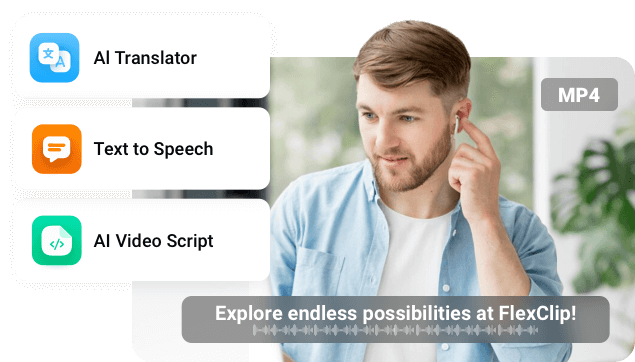
Easy Sharing
Downloading and sharing is so time-consuming. FlexClip gets it and offers you more options to share your clips. You can turn a video into a link, save the video to cloud storage, or directly post it to social media platforms.
Edit MP4 Videos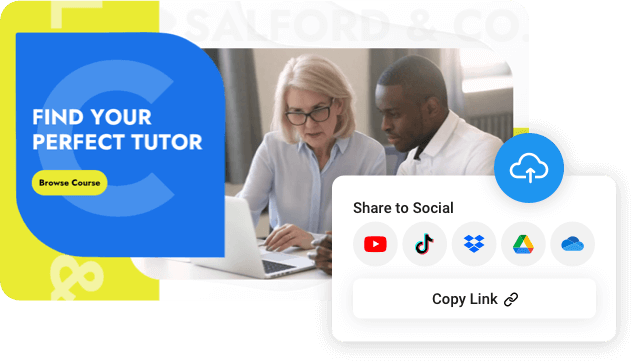
How to Edit an MP4 Video with FlexClip
- 1
Upload an MP4 Video
Access FlexClip’s editing panel. Go to the Media section, upload an MP4 video from a local folder, mobile phone, or cloud services and then drag it to the timeline.
- 2
Edit Your MP4 Video
Drag the slider to trim, split the video, or click on the video to bring up all editing tools like cropping, animation, filters, etc and then apply changes in clicks.
- 3
Export & Share
Download the MP4 video to your computer, share via a short link, save to cloud services, or post to social media instantly.