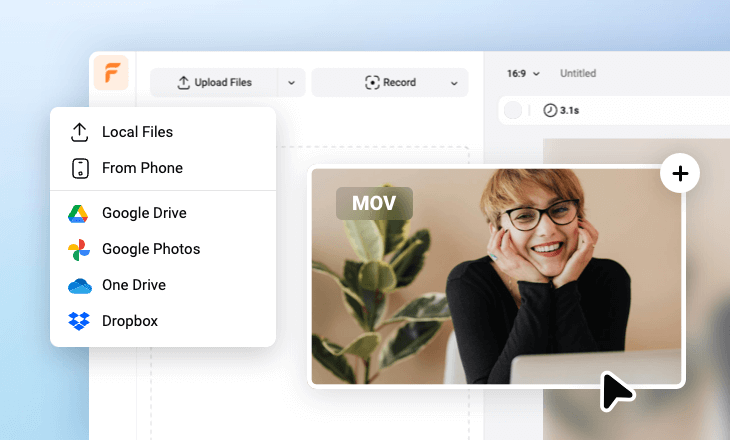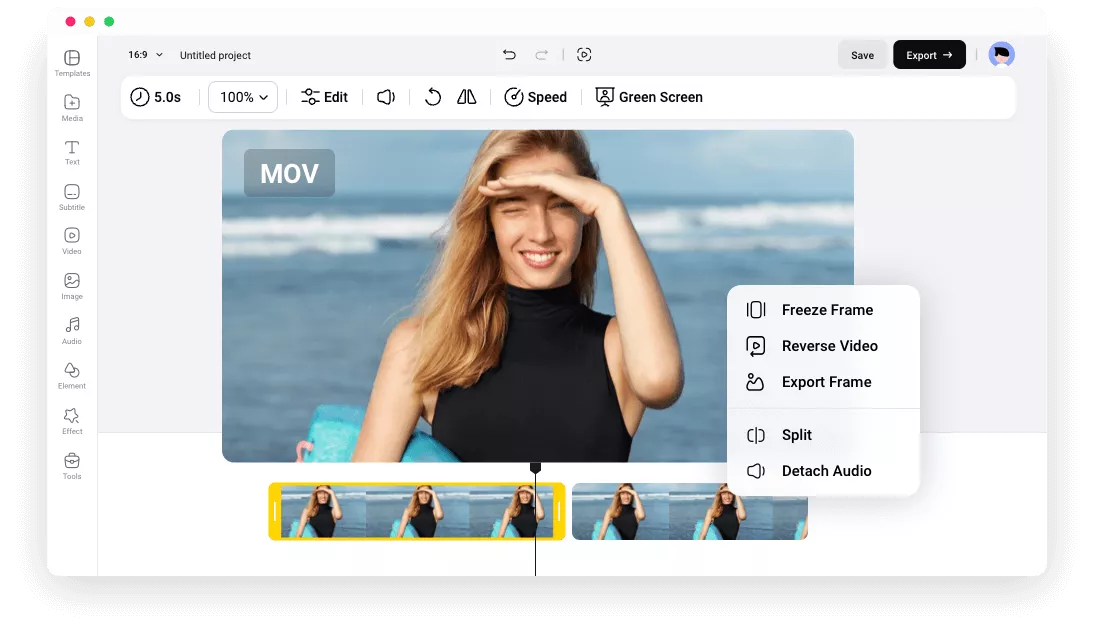Unparalleled Online MOV Editor
Easy to Use
Thanks to FlexClip’s intuitive interface, where all available tools are above the preview window and resources at the left-side menu, you can always find what you need to edit MOV videos.
4K Video Quality
No matter what edits you have made, FlexClip does its best to maintain video quality. Maximally, you can export videos in 4K resolution.
Top Security
Every video deserves protection. FlexClip uses top-notch technology to ensure nobody or third parties can access your projects.
please input title
All Editing Tools You Need in One Place
Trim your video preciously on the easy timeline. Combine multiple clips together with natural transitions. Overlay multiple videos to create video collages, crop videos, add filters, animations, or make color corrections, etc. In a word, FlexClip gives you full control over your videos.
Edit MOV Videos Now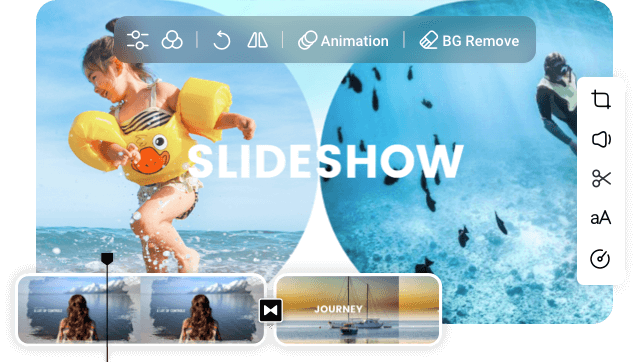
The Power of AI
Speed up video creation with the help of FlexClip’s AI tools. To name the most popular tools, the AI script writer can generate the best video scripts ever. The AI text-to-speech tool can generate the best AI voiceover with the voice, tone you love. AI Background removal tool helps get rid of image background instantly without endless outlining.
Edit MOV Videos Now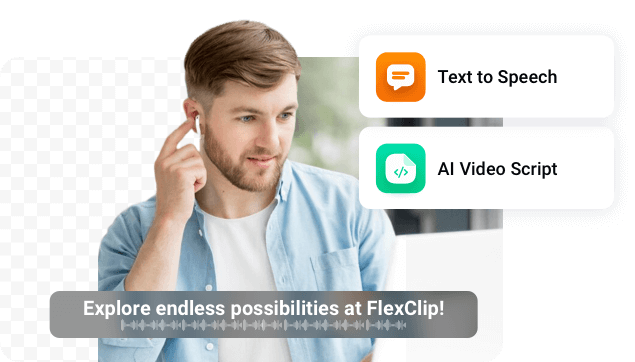
Work Collaboratively with Others
Why not create a team and invite others to join MOV video editing? FlexClip can work as a collaborative video editing software. You can create a group, invite as many people as you like, and distribute them different tools. At FlexClip, everyone on the team is clear about their tasks and able to create outstanding MOV videos.
Edit MOV Videos Now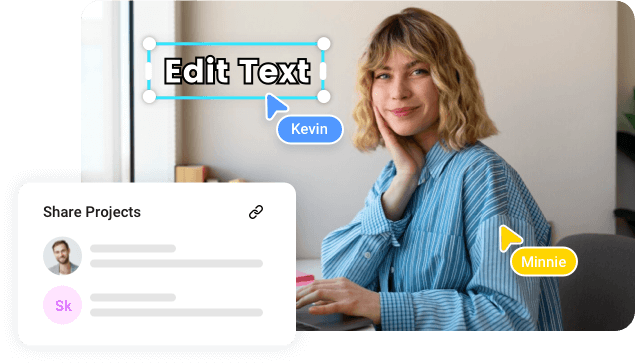
Easy Sharing
Besides exporting to a local folder, FlexClip also allows you to save the video to cloud services, share the video via a short link, or directly upload to YouTube, or TikTok.
Edit MOV Videos Now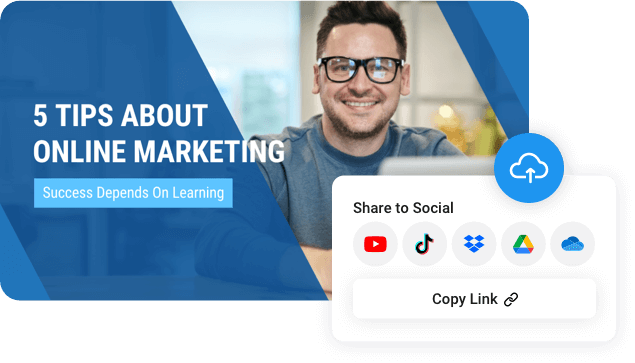
How to Edit MOV Videos
- 1
Upload MOV Videos
Drag and drop your MOV videos from local folders directly to FlexClip. You can also import MOV videos from mobile devices, or cloud services.
- 2
Edit Your MOV Videos
It is extremely intuitive to edit MOV videos. Drag the slider, you can trim your video. Click on a video clip, all video editing tools like cropping, filters, color correction will appear above the the preview window. One-click to apply those changes.
- 3
Export and Share
When you are satisfied with the project, hit Export to download the video to a local folder. Instead, save to cloud services, share the video via a short link, or post to social media.