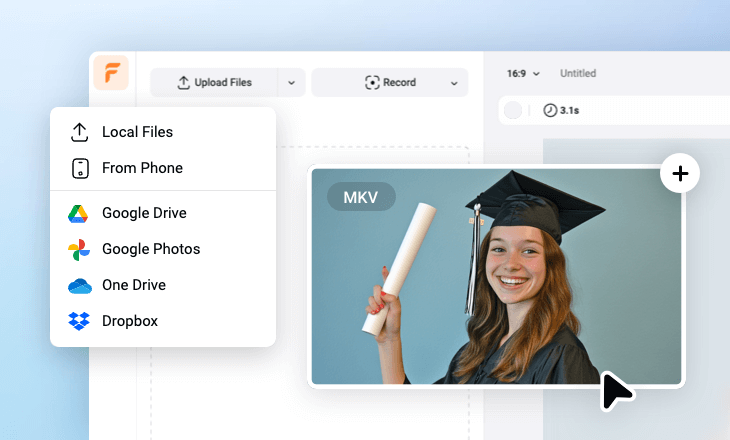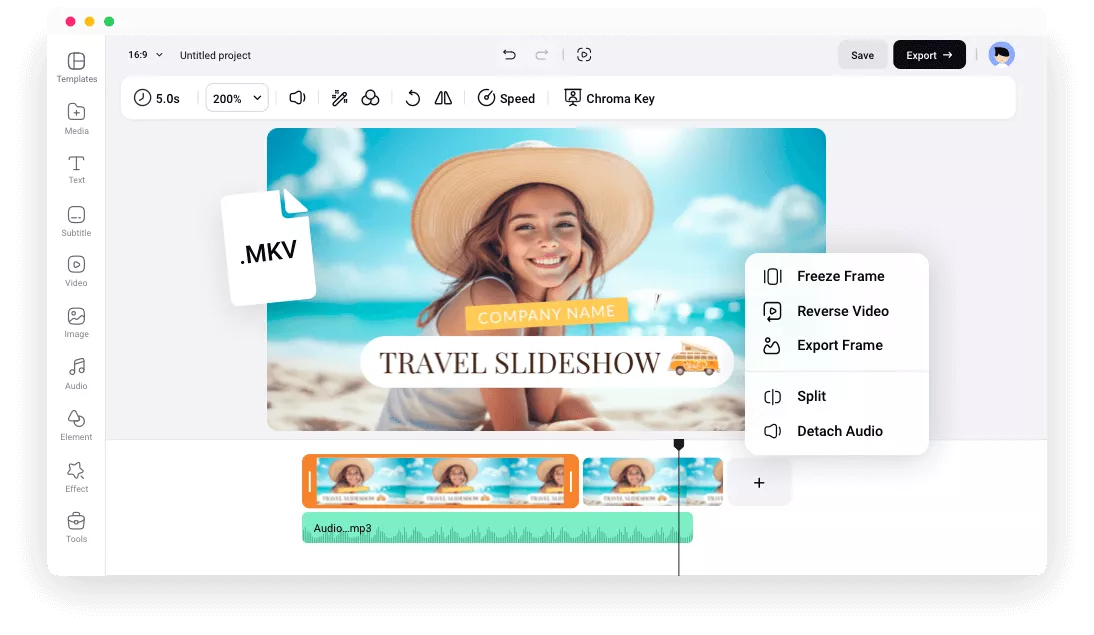MKV Editor FlexClip’s Best Features
Web-Based Editor
Farewell to giant software that eats tons of physical storage and CPU. FlexClip allows you to edit MKV videos as you wish, right in your browser.
Information Security
Using online MKV editors doesn’t mean the risks of data leakage issues. FlexClip will not share your personal information or your video project with third parties.
Easy to Use
FlexClip has managed to be the easiest-to-use MKV video editor in the market, thanks to its simple interface, as well as the rich resources to boost video editing efficiency.
please input title
All Editing Features You Need, In One Place
FlexClip caters to all your MKV video editing needs. Besides basic tools like trimming, cutting, splitting, cropping, you have access to advanced AI features like AI text-to-image, AI video generator, AI auto caption, AI text-to-speech. Make MKV edits in a way that’s easier than ever!
Edit MKV Video Now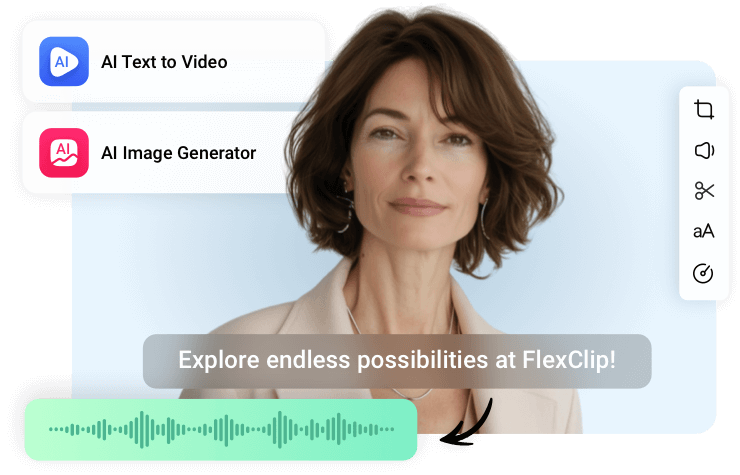
Rich Resources
FlexClip offers a library of millions of photos, videos, and music, stickers, plus 7000 customizable video templates. They are always ready to level up your MKV videos. Feel free to use them all on your video.
Level Up MKV Video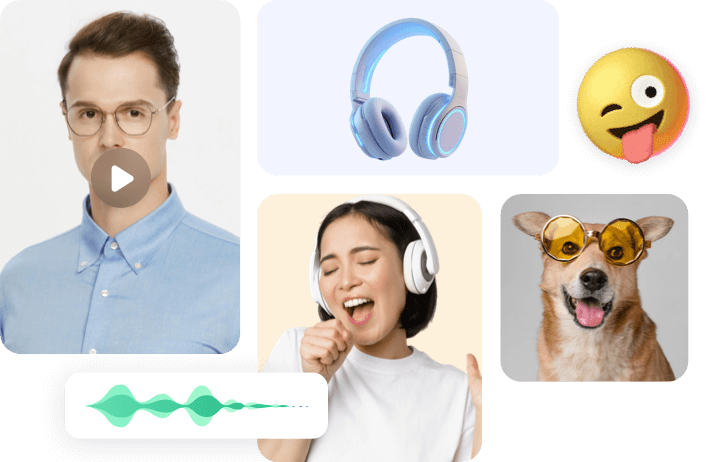
Fun of Collaboration
Sometimes MKV editing is an arduous task. Why not create a group and invite your friends or colleagues to join the editing? At FlexClip, you can invite as many people as you want to the editing group via email, and assign them with different features so that everyone knows exactly what they need to do.
Edit MKV Now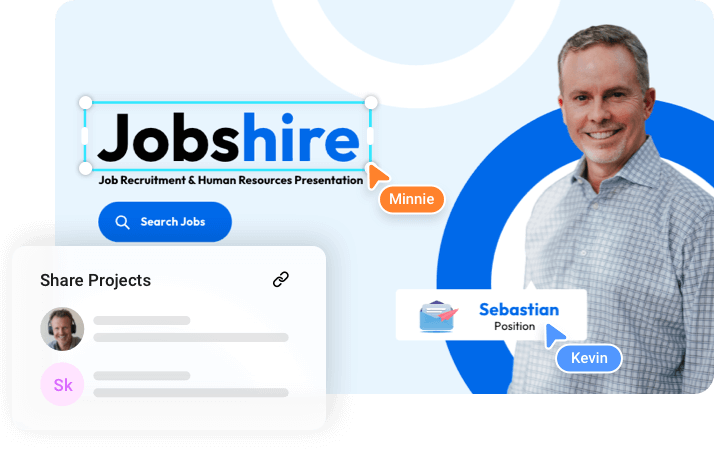
Easy Sharing
Most video editors allow you to download video projects to a local folder or directly share to social media platforms like YouTube, Facebook, TikTok. At FlexClip, however, you are able to share MKV videos via a simple link, or save to cloud storage services.
Edit MKV Video Now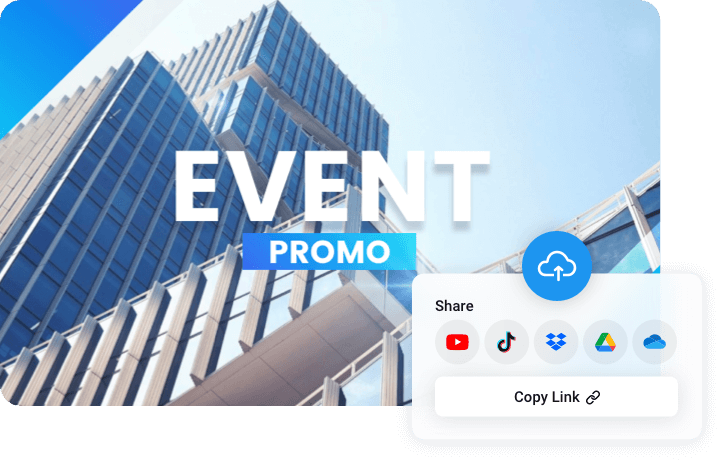
How to Edit MKV Videos
- 1
Upload MKV Videos
Access FlexClip’s editing panel and go to the Media section. Upload your MKV videos from a local folder, cloud service, or mobile device.
- 2
Edit MKV Videos
FlexClip’s interface is quite straightforward. Click on the MKV video clip, all available editing features will pop up above the preview window, while all resources and AI features are listed on your left. Make any edits as you wish.
- 3
Export and Share
Download your edited MKV videos to a local folder, save them to cloud services, share directly via a short link or post to social media platforms.