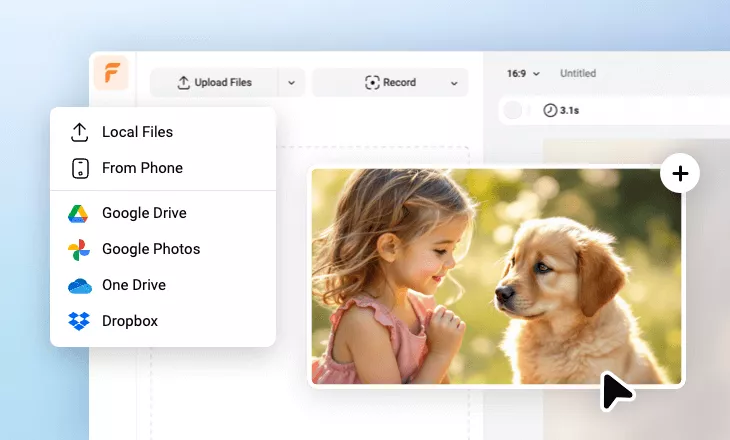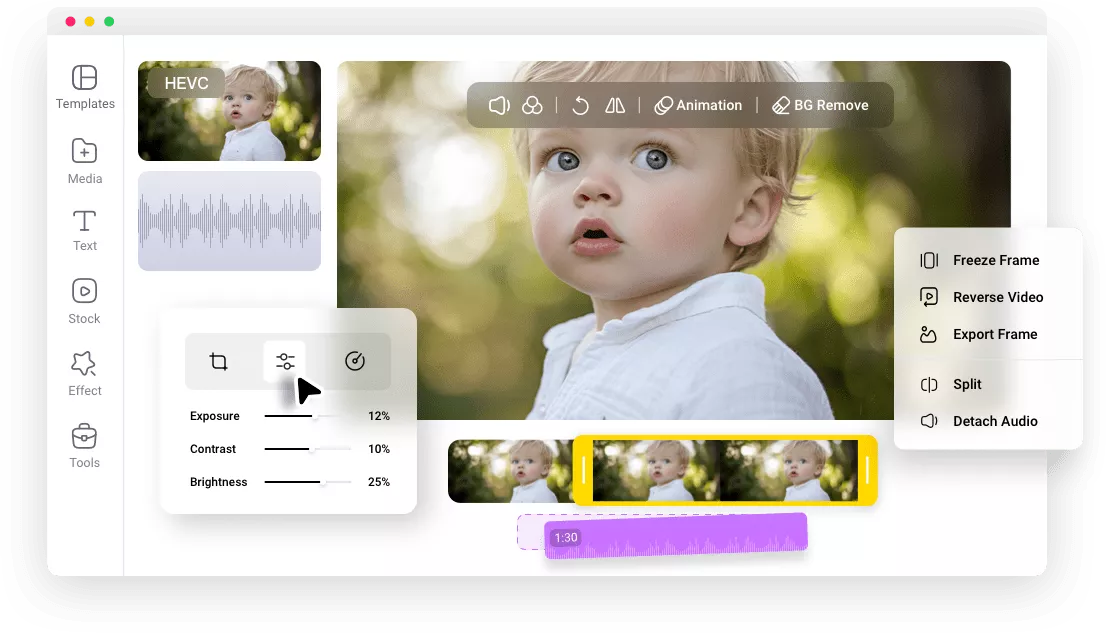Why Choose FlexClip to Edit Your HEVC Video Footage?
Online HEVC Video Editor
No extra software download. Simply open your browser and access our online HEVC video editor to edit your videos as you need.
Easy to use
FlexClip offers an easy-to-use HEVC video editor that is accessible to all. Navigate effortlessly through our user-friendly design, create captivating video content with ease.
High-quality Output
FlexClip makes it possible to edit your HEVC videos without distorting their original quality. Furthermore, you can export the edited video up to 4K.
please input title
All Editing Tools in One Place
FlexClip's versatile editing tools let you cut, rotate, and resize your HEVC videos and make more visual and audio edits effortlessly. You can cut it whatever you want, combine multiple clips together, change video speed, detach the audio and then trim or edit the audio separately from the video track, etc. Start your creative journey with FlexClip!
Edit HEVC Videos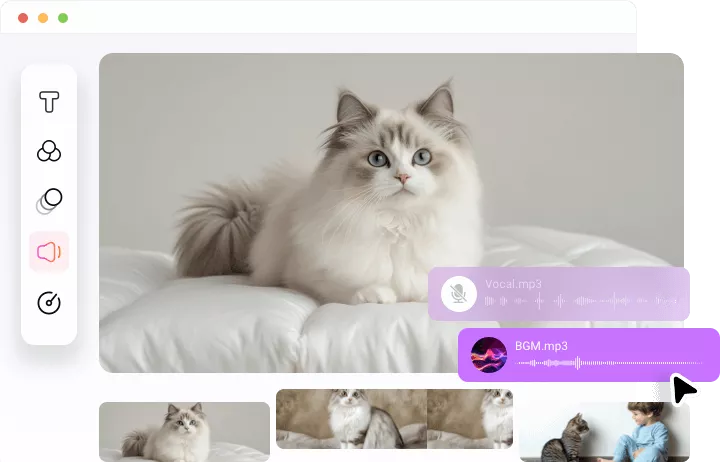
Powerful AI Capabilities
Editing HEVC files with FlexClip is a straightforward process that leverages its powerful AI capabilities! Try its advanced AI features like background noise reduction, AI voiceover generating, auto-captioning and translating to enhance your HEVC video content effortlessly. Do more video editing tasks with less time and cost with FlexClip's AI.
Edit HEVC Videos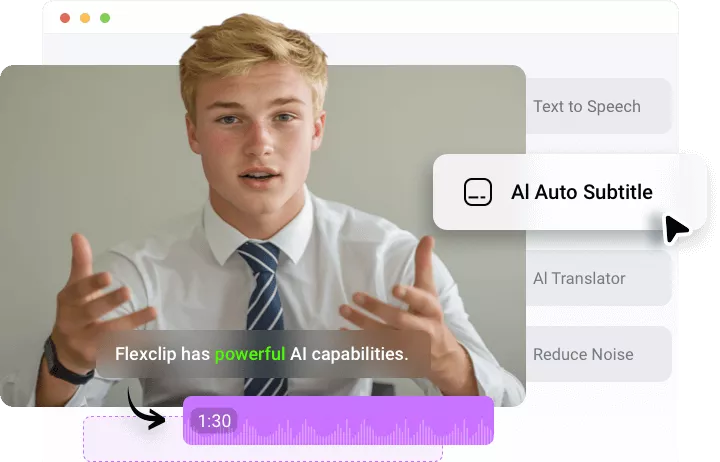
Special Effects & Rich Animations
Achieve the perfect look and feel for your HEVC video with various effects and animations. Add transitions, filters, overlay effects, text animations, and animated stickers to your HEVC video to make it look more professional and visually appealing. Feel free to explore more and take your HEVC video to the next level.
Edit HEVC Videos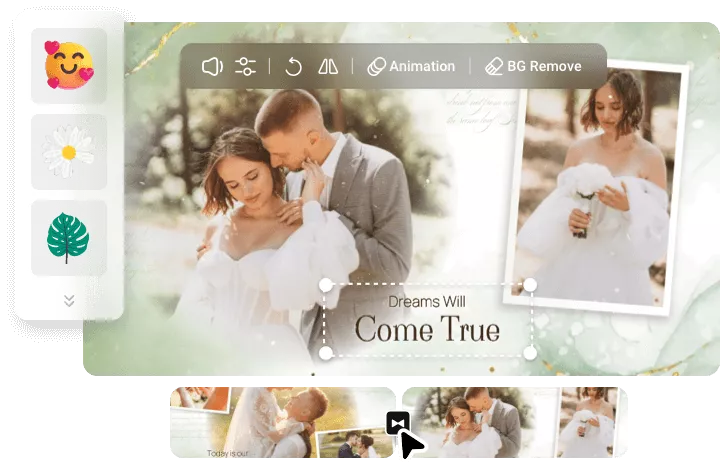
Easy Sharing
FlexClip not only makes it pretty easy to edit your HEVC videos, but it also makes sharing your videos a breeze. Besides exporting it as a high-quality MP4 video to a local folder, you can also save the video to cloud services, share it via a short link, or directly upload to social media platforms like TikTok and YouTube.
Edit HEVC Videos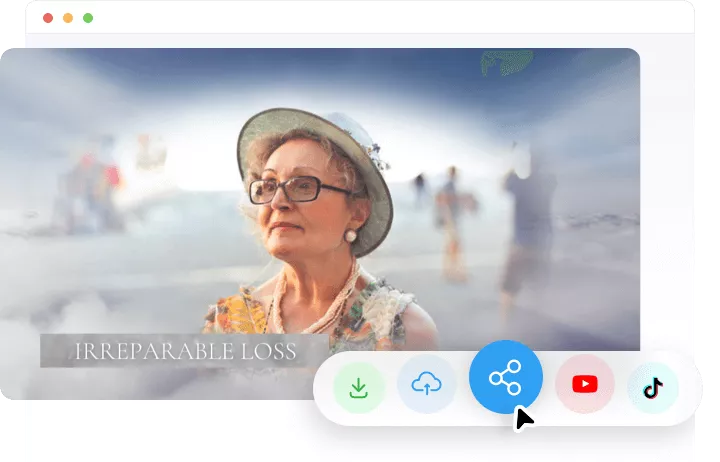
How to Edit HEVC Videos
- 1
Upload HEVC Videos
Upload or drag and drop your HEVC footage into the editor. Alternatively, you can also import videos from your mobile, or Google Drive, Dropbox and other cloud storage services.
- 2
Edit HEVC Files
Make use of our wide range of video editing tools to perfect your HEVC video footage. Subtitling, resizing, cropping, adding text, and more, make any edits as you wish.
- 3
Export and Share
Download your edited HEVC videos to a local folder, save them to cloud services, share directly via a short link or post to social media platforms.