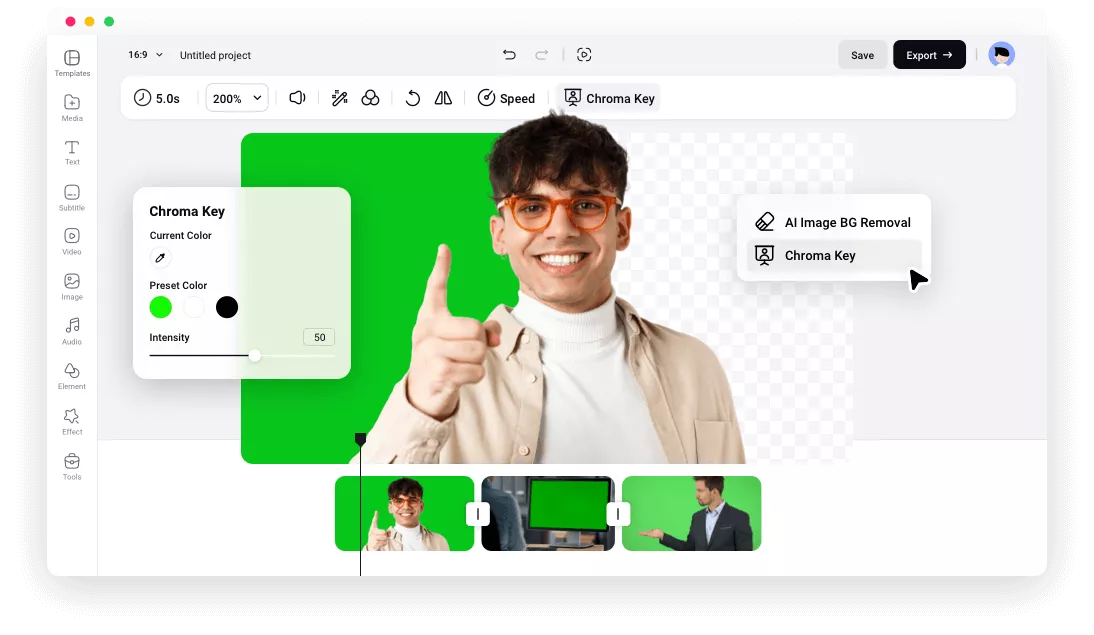Why Choose FlexClip Green Screen Video Editor
Free and Easy to Use
You can remove green screen video background in clicks without any cost, no editing skills required.
Remove BG from Your Browser
Just open your desktop browser and visit FlexClip to remove green screen background online. No downloads, no ads.
Popular Formats Supported
Work with various video and image formats to help users combine multiple media elements in their projects.
please input title
Remove Backgrounds from Videos with Green or Any Color
Use chroma key to remove video background of any solid color with a few clicks. You can adjust the intensity and make more edits to get a clean and perfect result.
Remove Background Now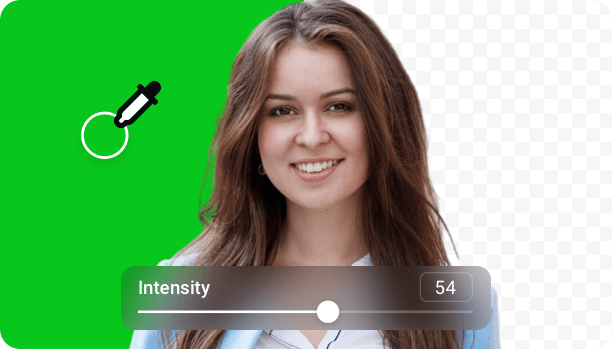
Change Background of Your Video for Endless Possibilities
Replace the green screen background with anything you want. For example, record yourself with a green screen background, key out the green color, and replace it with a presentation to make a training video. Film your product with a green screen and replace it with special effects or new scenes to make a compelling product promo video.
Change Background Now
Stock Resources for Stunning Green Screen Video Editing
Choose from green screen stock assets and key out them to get a computer frame, mobile phone mask, etc. You can also browse through high-quality videos and photos to apply them as a new background.
Explore More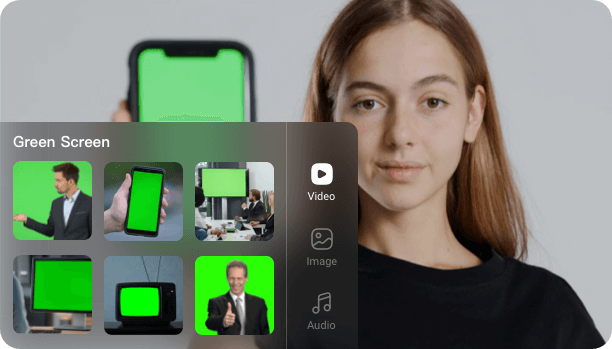
How to Edit a Green Screen Video Online?
- 1
Upload Your Media
Upload your video or photo with green screen background and add to canvas as a layer.
- 2
Remove and Change Background
Use chroma key feature to remove background and replace it with a new image or video.
- 3
Export and Share
Export your video with a new background and share it online.
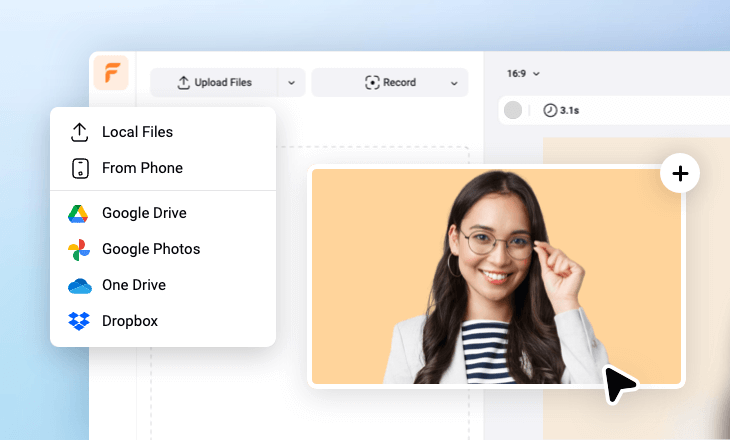
Freauently Asked Questions
What is a green screen?
How do I edit a green screen video?
Editing a green screen video often involves removing background and replacing it with a new photo or video.
With FlexClip green screen video maker, simply upload your clip and add it to canvas, then remove the background using the feature chroma key. After that, you can use a personal video or image background to replace it or choose from our millions of stock resources.
The method of replacing the background varies depending on the way you add media to canvas. If you add the clip as a layer, replace the transparent background with a new photo or video directly. If you add the clip as a scene, after removing green color, right-click the canvas to detach background, and then add a new background.
You can make more adjustments, such as adding text and music, if needed. Finally, export your video and share it to social media directly.