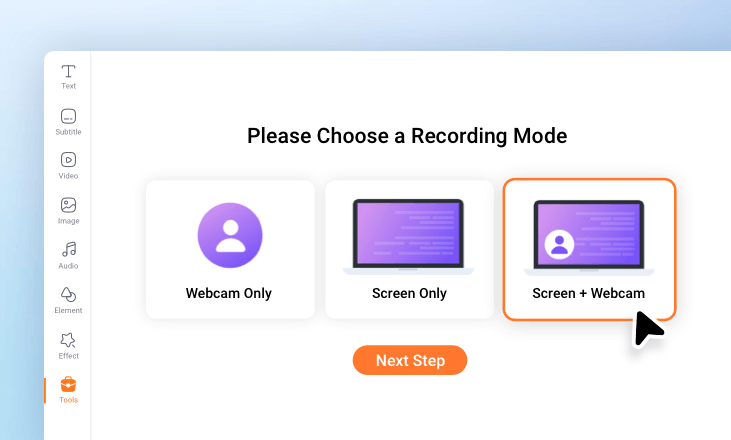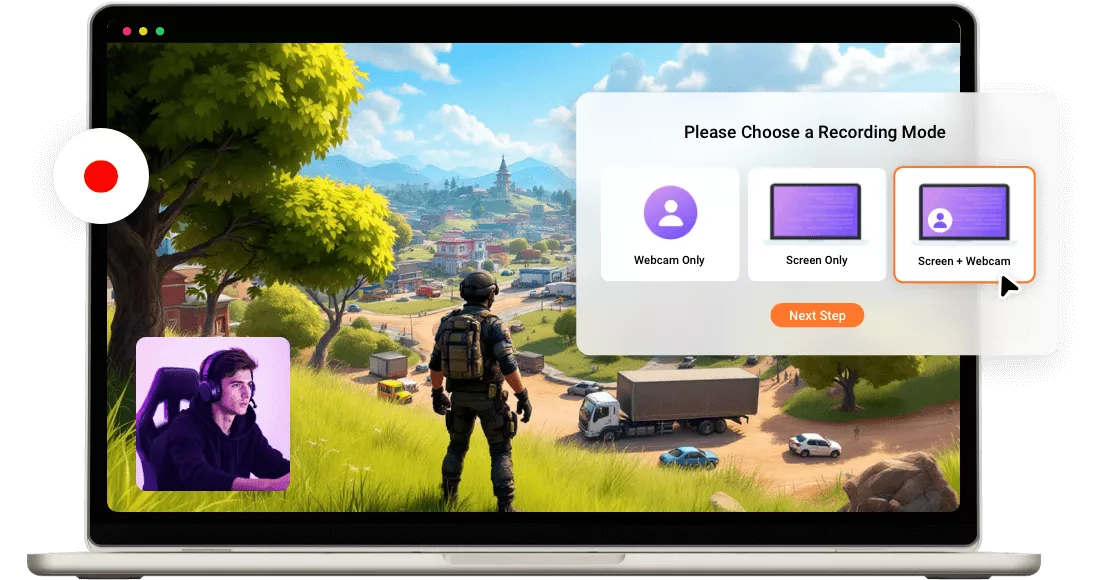Why Choose FlexClip to Record Game?
Free to Use
You can record your gameplay at no cost. No account required. No watermark.
Online Game Recorder
Instantly record your gaming directly in your browser with no software or extension downloads required.
Security Guarantee
Don't worry about privacy and security because we have no access to your content.
please input title
Record Game with Multiple Options
Record your game screen and webcam simultaneously or separately as you want. You can also choose to make a game screen capture of the whole screen, application windows, or browser tab. It also supports different audio devices to record all sounds at the same time, including game sound, music, and the voice of the player from the mic.
Start Recording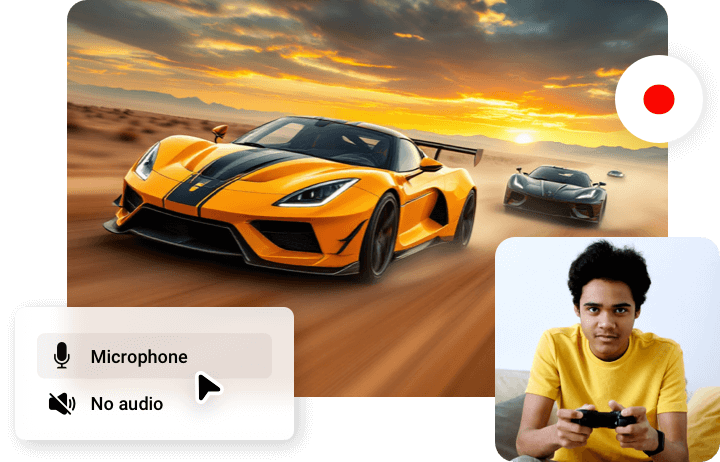
Edit Your Recording with Powerful Tools
FlexClip is an all-in-one game recorder and video editor, with which you can edit your game recordings at will. Trim and split the recording, crop it into a circle, add annotations, and more. If you’re recording with noise in the background, you can use its clean audio feature to remove background noise with one click!
Edit Your Recording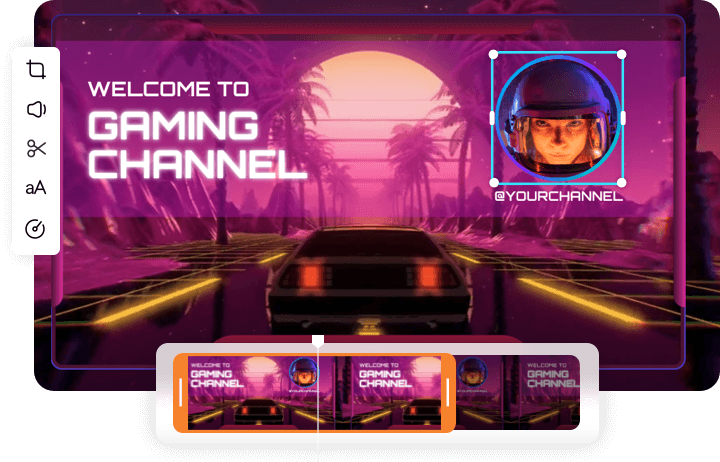
Simplify Your Game Recording Editing with AI
AI makes your editing more effective than ever! Auto-caption tool helps create subtitles for your game recording to reach more with audience. AI translate tool to translate your content into another language, making it possible for your video to go global. Do more video editing tasks with less time and cost with FlexClip's AI.
Get Started Now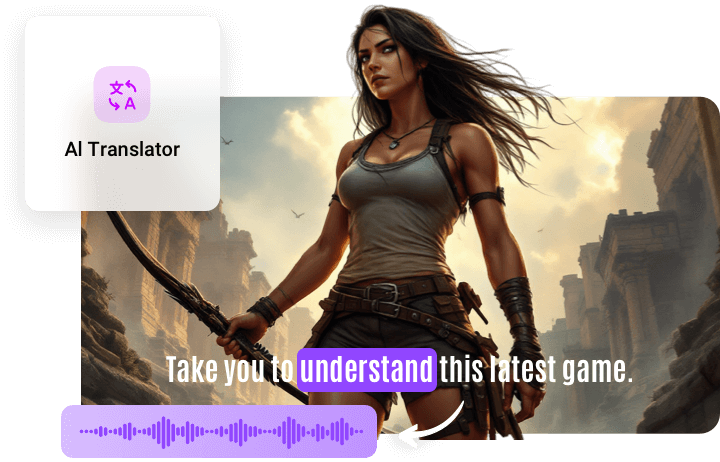
Easy Sharing
When your gaming recording is as good as you require, you can easily download and share it with high-quality. Besides exporting to a local folder, FlexClip also allows you to save the video to cloud services, share the video via a short link, or directly upload to YouTube, or TikTok.
Have a Try Now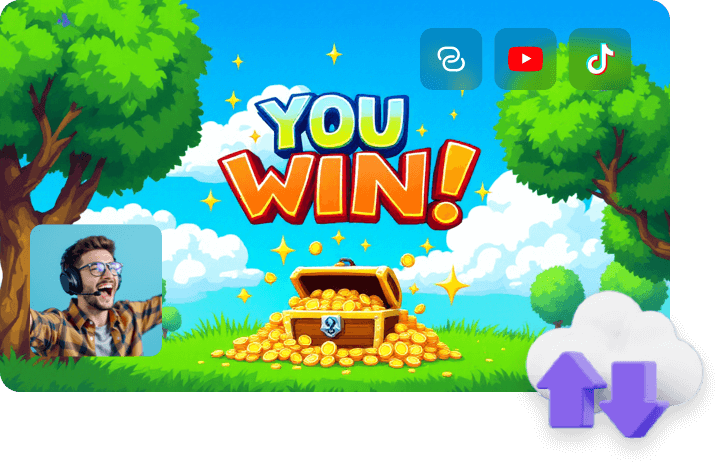
How to Record Your Game?
- 1
Choose the Recording Mode
Head to Tools tab, open screen recorder, you can record just your game screen, your webcam, or both at the same time!
- 2
Start Recording
Click the red button to start recording! You'll see a countdown before the recording starts. After finishing the recording, click the stop button to end the process.
- 3
Download or Continue Editing
Once finished, click the "Add to library" button, and the recorded video will be downloaded automatically and added to the editor for further editing.