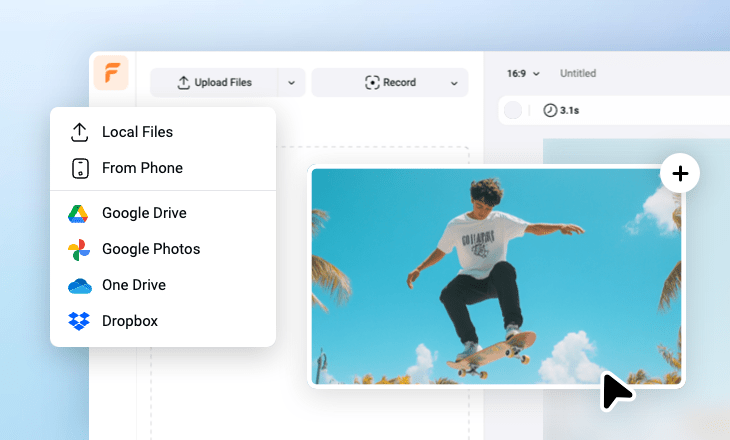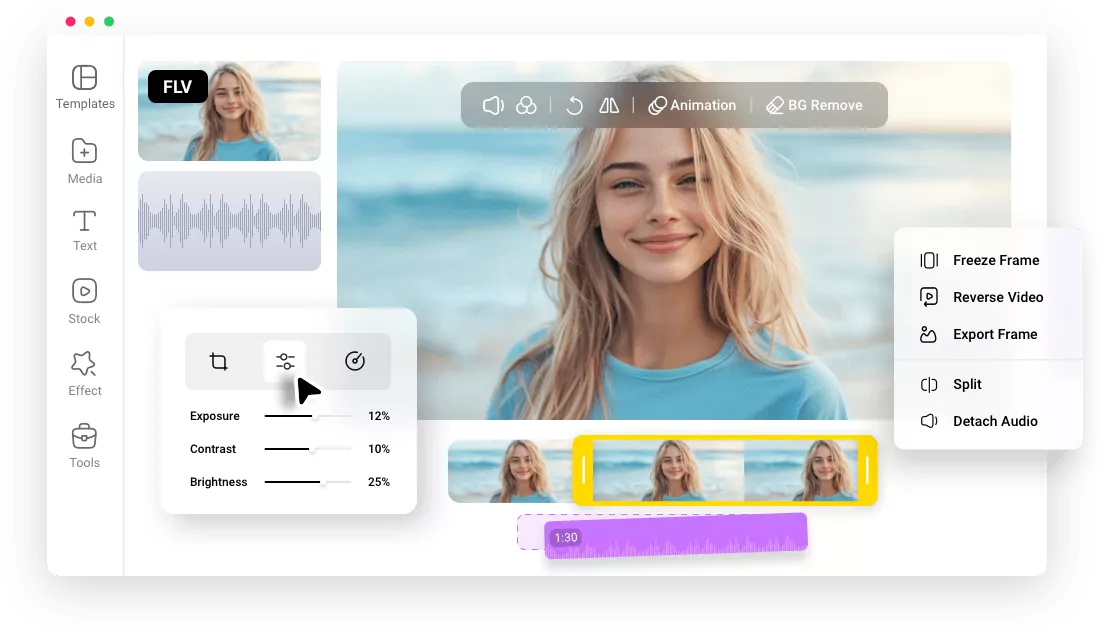KeyFeatures of FlexClip’s FLV Editor
Online FLV Editor
You don’t need to download anything to your computer in order to edit FLV videos. You can access FlexClip’s FLV editor right on one of your favorite browsers.
Effective Editing
We all hate sluggish editing tools. FlexClip’s development team does its best to optimize interface loading and responsive time for a more effective FLV editing process.
Safe & Secure
We don’t share your personal information and FLV video projects with any third parties. You can always trust FlexClip and let it handle your confidential videos.
please input title
Anyone Can Edit FLV Videos Like a Pro
Whether you are a novice, or a professional video editor, you can always bring out the best in your FLV videos with FlexClip easily. Basic changes can be applied to videos in clicks. As for advanced tools like curve speed, green screen, we offer guidance and prompts on the interface, saving you from complicated learning process.
Edit FLV Videos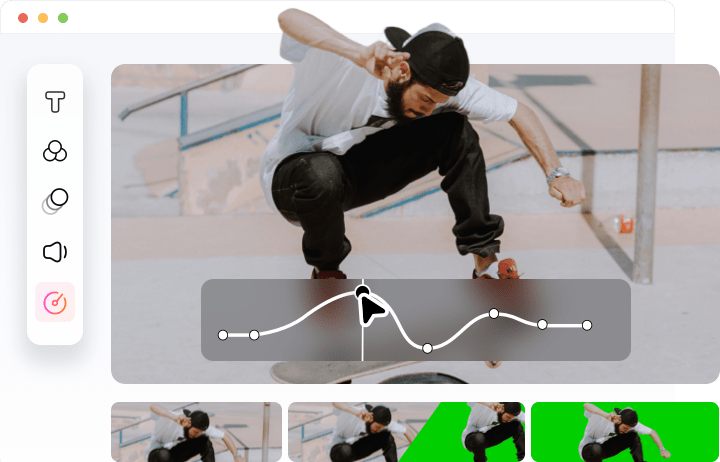
Powerful AI, High Efficiency
FlexClip’s AI-powered technology makes FLV video editing an easier task. FlexClip’s Auto Caption tool automatically creates accurate subtitles in just one click. AI Translation tool can translate your subtitles to other languages. AI Video Generator tool turns a simple photo or image into an eye-catching clips. Explore the magic of video editing.
Start FLV Edits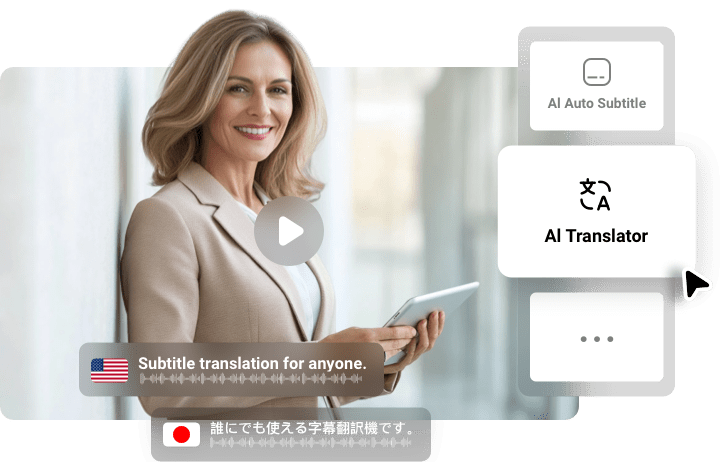
Flexible Export Options for Multiple Purposes
FlexClip offers versatile export options, allowing you to export FLV videos in different formats like MP4, GIF, or PNG, MP3. For video exports, resolutions range from 480P to 4K, catering to various quality needs. Additionally, FlexClip allows you to directly save FLV videos to cloud services, share via a short link, or post to social media platform. These flexible export features will meet different needs.
Backup and Share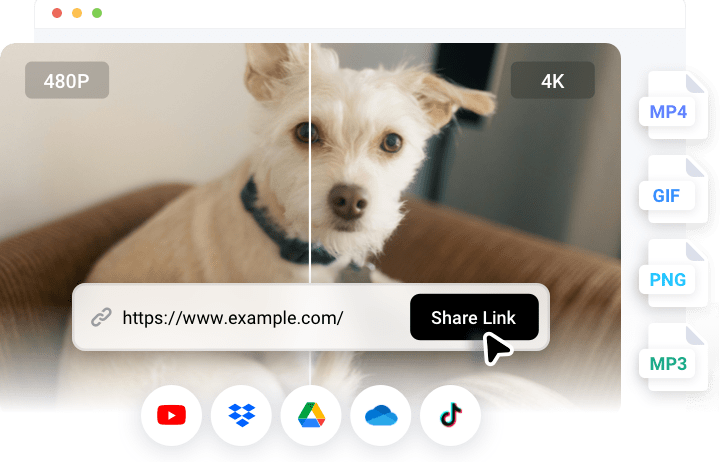
How to Edit FLV Videos with FlexClip
- 1
Upload FLV Video to FlexClip
Access FlexClip’s editing panel, move to the Media section, and then upload your FLV video from a local folder, a cloud service, or mobile device.
- 2
Edit FLV Video
Select the FLV video on the timeline, all available editing tools will be listed above the preview window. One-click to apply any changes.
- 3
Export the FLV Video
Export the video in the format, resolution you like to a local folder. Sharing via a short link, saving to cloud services, or posting to social media are also available.