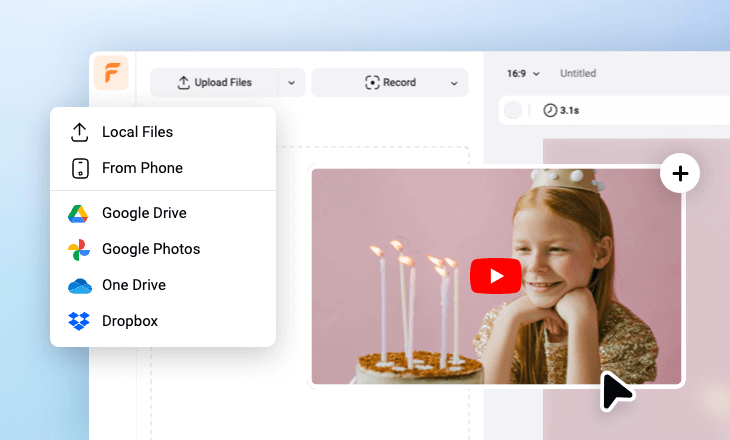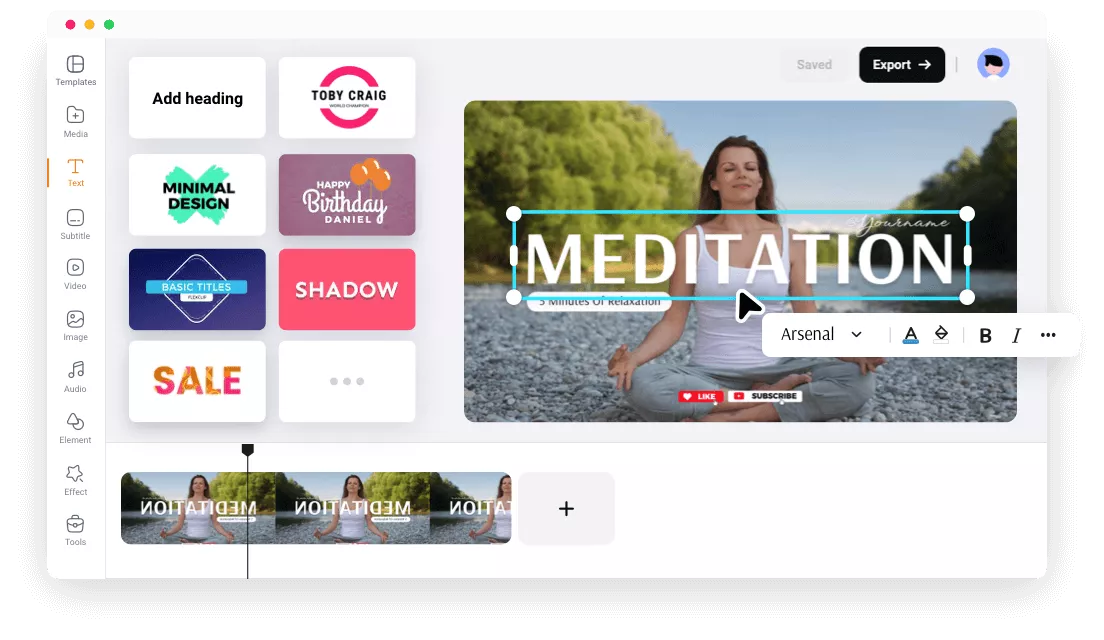Why Choose FlexClip to Add Text to YouTube Videos?
100% Online
Just open your browser and go to FlexClip to add text to your YouTube videos, without additional software download required.
Complete Customization
FlexClip lets you add text to your YouTube videos in any style and format you prefer.
Export up to 4K
Once you've added text to your YouTube videos, export them in high-quality resolution up to 4K.
please input title
Easily Add Text to YouTube Videos for Different Purposes
Whether you're adding titles, descriptions, or call-to-action text to your YouTube videos, our YouTube video editor allows you to add text in just seconds. Choose from over 300 text presets covering themes like weddings, lower thirds, birthdays, promos, and more, and easily customize them with your own message.
Add Text to YT Video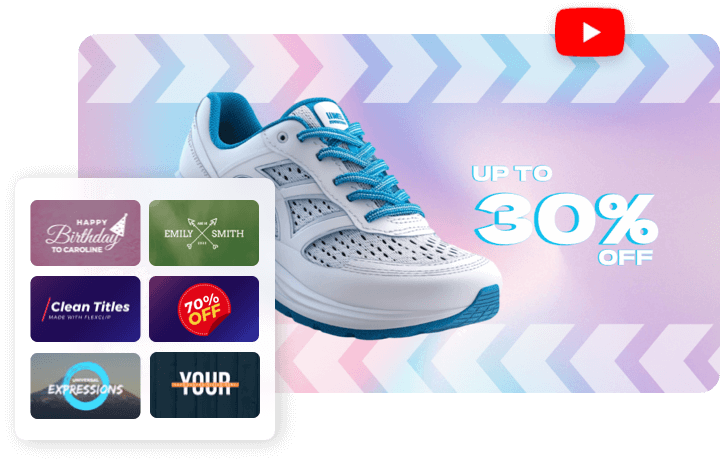
Fully Customize Your Text Styles
Design your text exactly as you envision. Customize the style, size, and color to match your video’s theme, add text animations for extra flair, or upload your own font to make it unique. With just a few clicks, FlexClip can turn your ideas into reality.
Customize Text in YT Video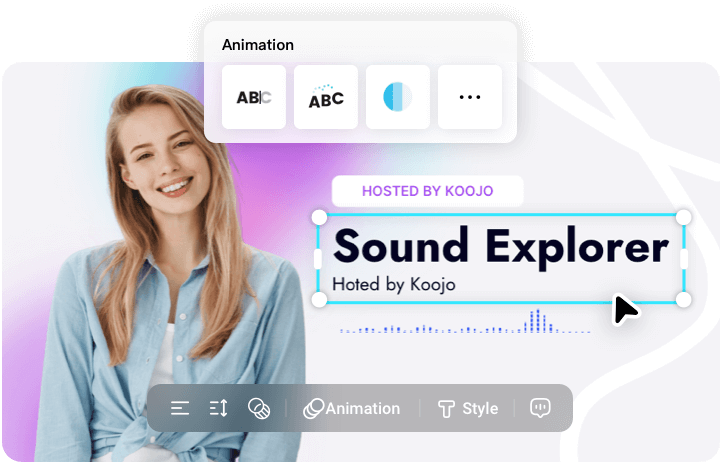
Creative Ways to Use Text for Stunning YouTube Videos
Text in videos goes beyond traditional uses. With FlexClip, you can automatically generate highlighted subtitles from your video, convert onscreen text into realistic AI voices, create text masks for dynamic visuals, or use text to trigger motion tracking. FlexClip offers countless creative text applications to elevate your YouTube videos.
Add Text to YouTube Video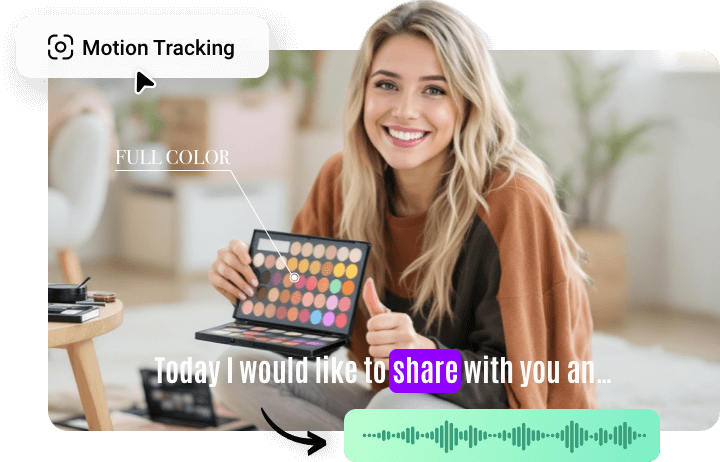
Seamless Sharing and Downloading
Once you’ve added text to your YouTube video, you can directly upload it to your YouTube channel to showcase your work. Alternatively, download the edited video in high-quality resolution, up to 4K, for local use.
Add Text to YT Video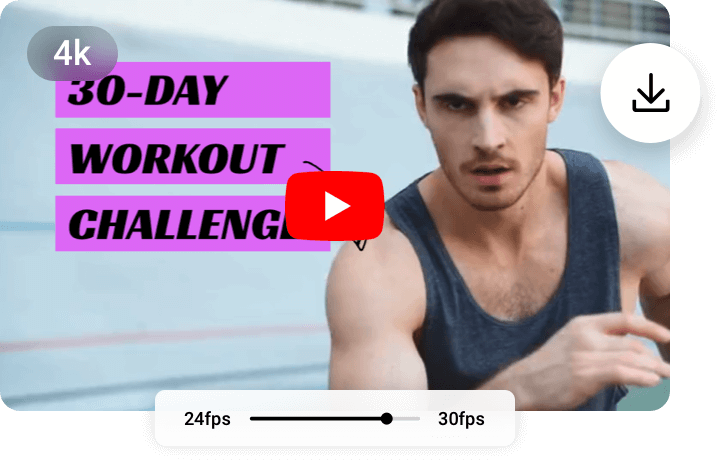
How to Add Text to YouTube Videos with FlexClip?
- 1
Upload Your Video
Import or drag and drop your video from computer into FlexClip. Once it’s loaded, add it to the timeline.
- 2
Add Text to Your Video
Click on the "Text" option in the left sidebar and choose a preset to add text to your video. Customize the text by adjusting the font, applying animation effects, changing the layout, and more to suit your style.
- 3
Export and Share
Once you're happy with the edits, click the "Export" button to download your text-enhanced YouTube video or directly upload it to your YouTube channel for sharing.