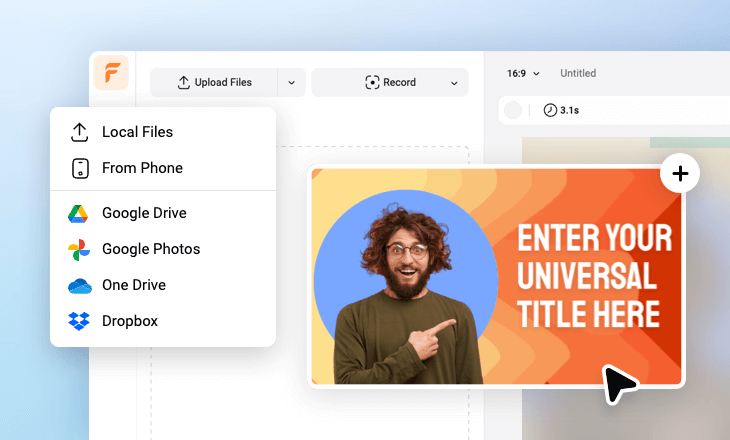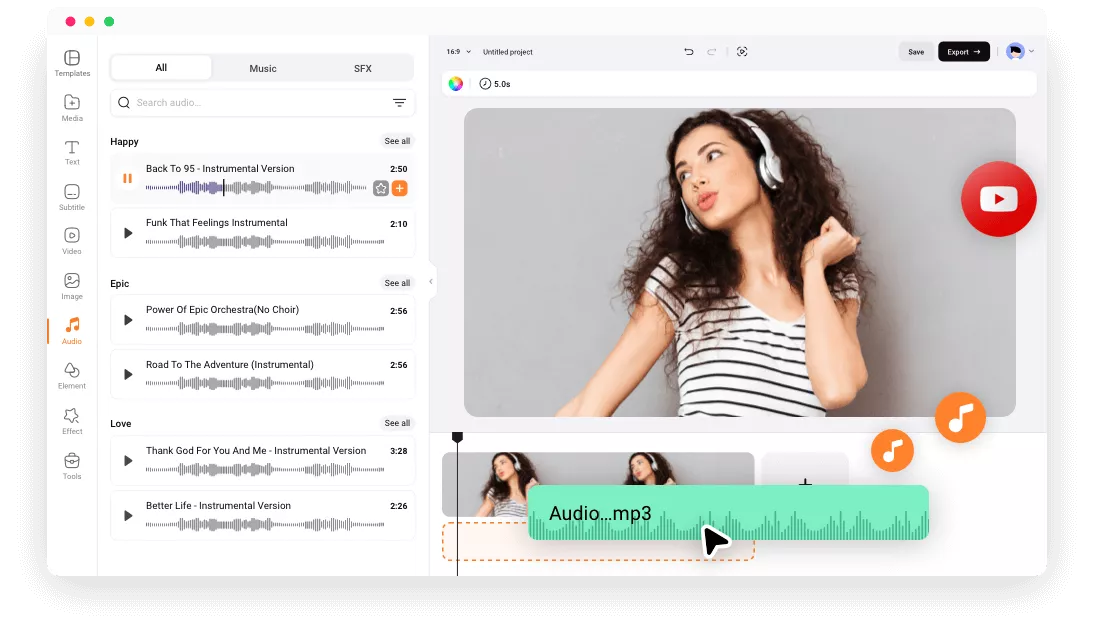Why Choose FlexClip to Add Audio to YouTube Video?
100% Online
Access FlexClip through your browser to add audio to your YouTube videos without any downloads, anywhere, anytime.
Support Multiple Formats
FlexClip supports nearly all video and audio formats, ensuring a smooth workflow for adding audio to YouTube videos.
Easy to Use
FlexClip simplifies the process with easy click-and-drag functionality, allowing anyone to quickly and easily add audio to their YouTube videos.
please input title
Multiple Audio Types
Whether you want to add music, sound effects, or voiceovers to your YouTube videos, FlexClip enables you to complete the task with just a few clicks, regardless of your editing experience. Simply upload your audio file or choose one from FlexClip's library and combine it with your video in crystal-clear quality.
Add Audio to YouTube Video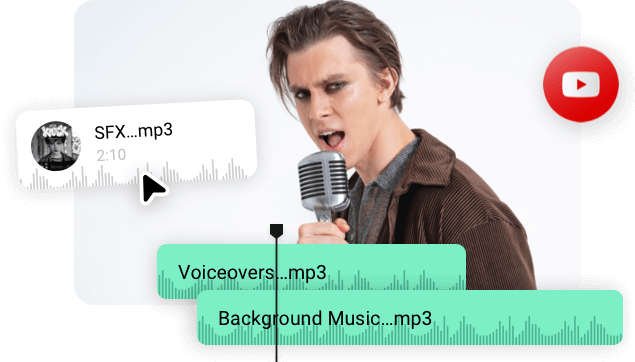
Flexible Audio Editing Toolkit
With FlexClip’s powerful toolkit, you can easily add music to your YouTube videos and customize it to your liking. Enhance your soundtrack by applying fade-in/out effects, integrating cool sound effects, adjusting the audio volume, and trimming the clip to perfectly match your needs.
Edit the Audio Now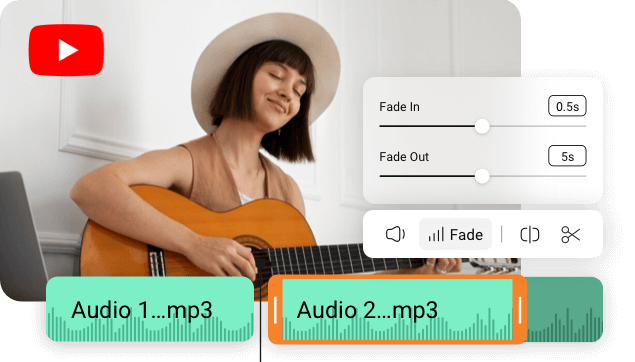
Seamless Sharing to YouTube
There's no need to download and re-upload your edited video to YouTube. After exporting, you can directly share your video to YouTube, with control over the name, description, and privacy settings to better inform your audience about your content.
Try it Now
Versatile Features to Unleash Creativity
FlexClip is not just for adding audio to YouTube videos. It also offers advanced features like a text-to-speech tool, audio-to-text transcriber, audio-to-audio translator, and more to help you unleash your creativity to its fullest extent.
Explore it More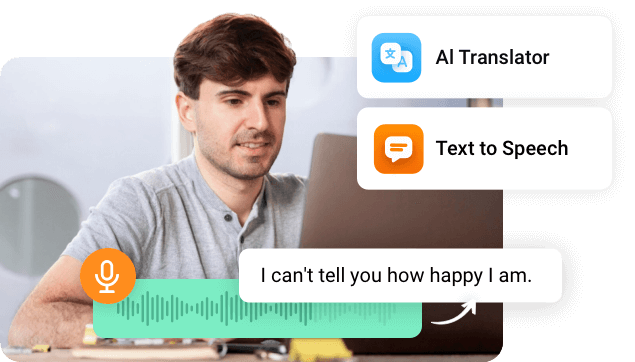
How to Add Audio to YouTube Videos in FlexClip
- 1
Upload Your Files
Upload the desired audios and YouTube videos. You can pick them from computer, mobile devices or third-party platforms like Dropbox.
- 2
Add Audio to YouTube Video
Add your audio files or choose from FlexClip’s music library, then make your edits.
- 3
Export and Share
Export the video and seamlessly share it to YouTube.