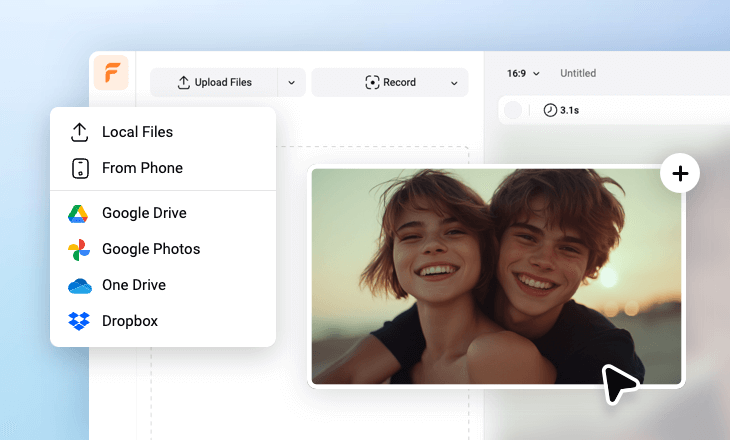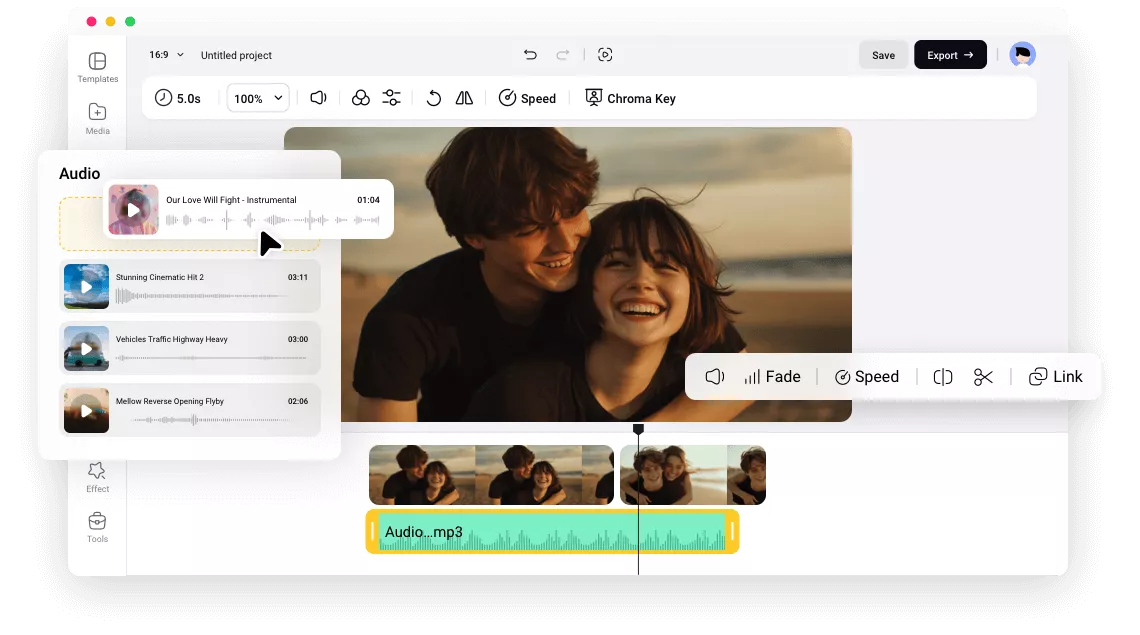Why Add Audio to MP4 with FlexClip
Based on Browser
Farewell to giant, CPU-burning video editors. FlexClip helps you insert all sorts of audio files into your MP4 video right in your browser. No download, no installation needed.
Popular Formats Supported
FlexClip supports nearly all mainstream audio formats, including MP3, AAC, M4A, FLAC, OGG, WAV. In other words, you can add audio to your MP4, no matter what format it is in.
Top Security
Your privacy is our top concern. We guarantee that your personal information and all files you upload will not be shared with any third parties.
please input title
Add Audio to MP4 with Great Ease
FlexClip is devoted to providing fast, responsive, and easy merging experience. To merge audio tracks with an MP4, all you need to do is uploading all media resources, and then dragging to seamlessly align the audio and MP4 tracks. The whole process takes less than 1 minute.
Add Audio to MP4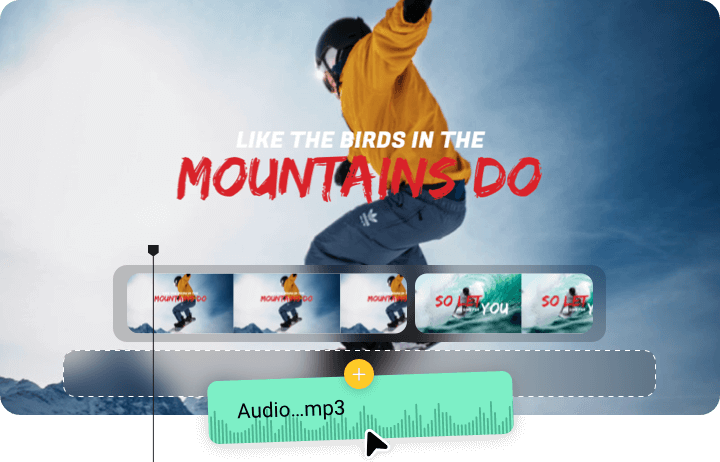
Get Royalty-Free Music Tracks
FlexClip is integrated with resources from Storyblocks and Pexels. You have access to millions of royalty-free music, sound effects in different styles. Search the music you love with a keyword and add it to your MP4 video in just one click.
Royalty-Free Audio Tracks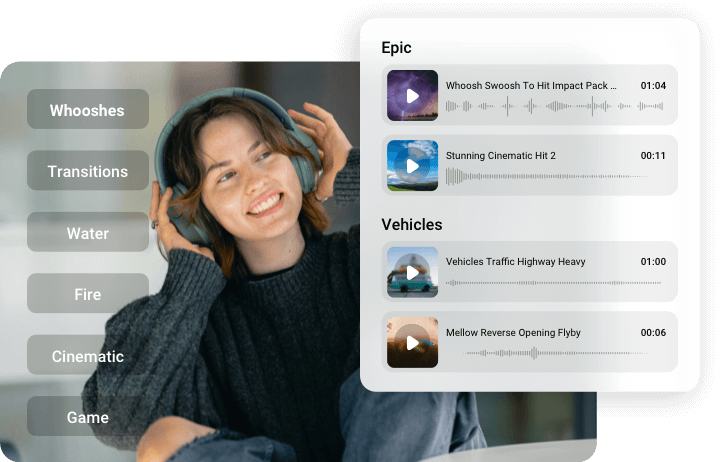
Play With Your Audio Files
Seamless audio/video alignment doesn’t mean a great output. FlexClip understands that and offers you advanced tools to achieve perfection. You can mix multiple audio tracks into one MP4 on the easy timeline, adjust audio volume, remove audio background noise with the power of AI, etc. Play with your audio files as you wish.
Edit Audio Tracks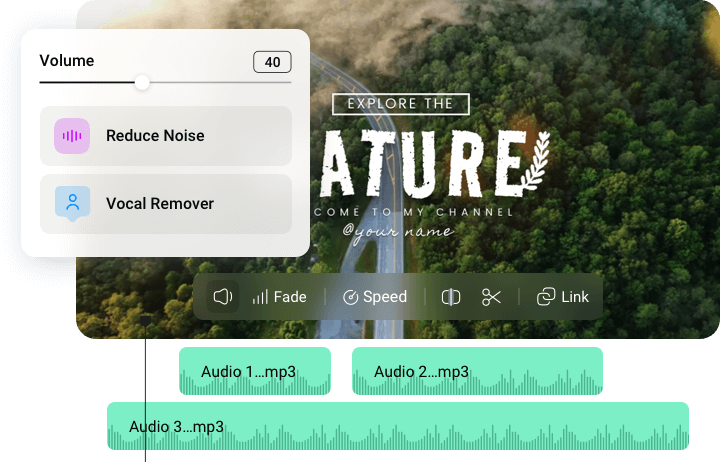
How to Put Audio into an MP4 Video
- 1
Upload Resources
Go to the Media section, upload your MP4 video, and your audio tracks from a local folder, or cloud service.
- 2
Edit the Audio
Apply audio and video to the timeline. Drag the slider to trim the audio, or click on the audio track to access all audio editing tools like removing background noise, fade-in/out effect, duplicate.
- 3
Export & Share
Click on Export. You can export your MP4 to a local folder, generate a short link, save to cloud services, or post to social media directly.