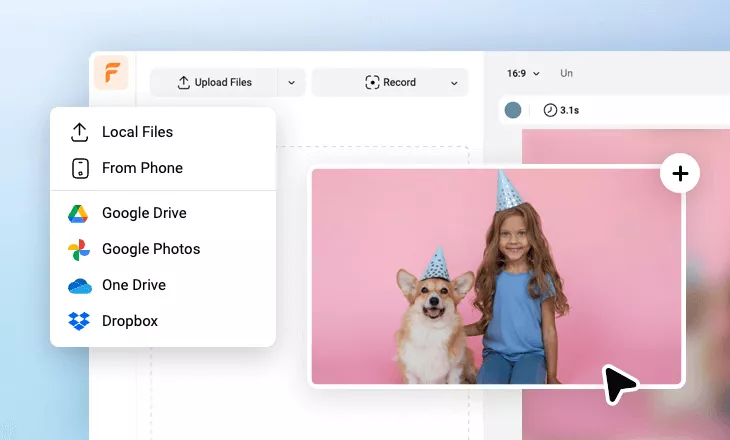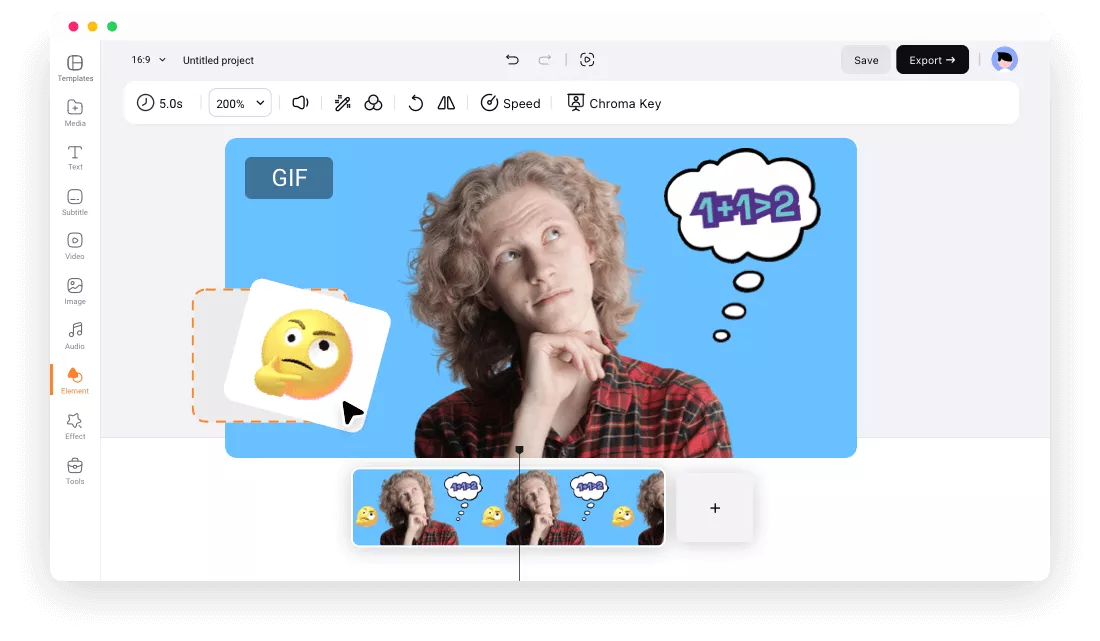Why Choose FlexClip to Add Image to GIF?
100% Online
It works entirely in the web browser, you can add pictures to GIFs directly online, without downloading any additional software.
Add Image to GIF for Free
It is free to use FlexClip to add images to your GIF. The exported GIF also contains no watermark.
Easy to Use
FlexClip makes the task as easy as clicking and dragging. Anyone can easily and quickly add images to an animated GIF.
please input title
Access A Vast Library of Images, GIFs and Graphics
Dive into FlexClip’s stock library containing millions of free images and more other stock resources to quickly add to your GIF without the hassle of sourcing assets yourself. Just enhance your GIF by integrating images, GIFs, graphics, and more resources directly from its extensive stock library.
Have A Try Now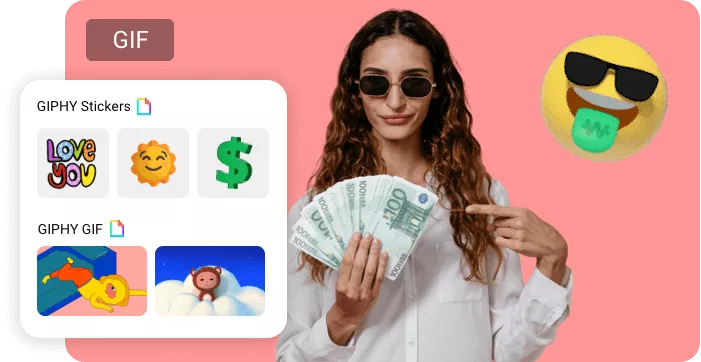
Add Images to GIF for A Variety of Purposes
With FlexClip, you can add any images, including still photos, watermarks, logos, text, and shapes to your GIFs in many scenarios. Put watermarks or logos on a GIF to show off your own brand, add still images to an existing GIF to create new GIF, or insert any graphics and shapes to perfect your GIF freely.
Add Image to GIF Now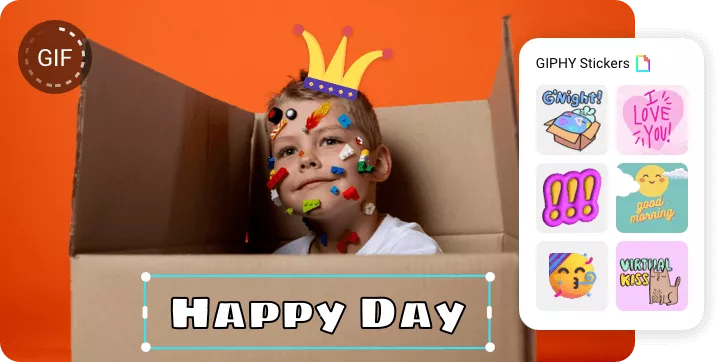
Customize Your GIFs in A Few Clicks
FlexClip simplifies the GIF editing process with its intuitive interface and easy-to-use tools. Besides adding images to an animated GIF, you can easily resize, trim, compress, change the frame rate, or convert your GIFs to fit any platform or purpose within simple clicks, all without needing expert skills.
Edit Your GIF Now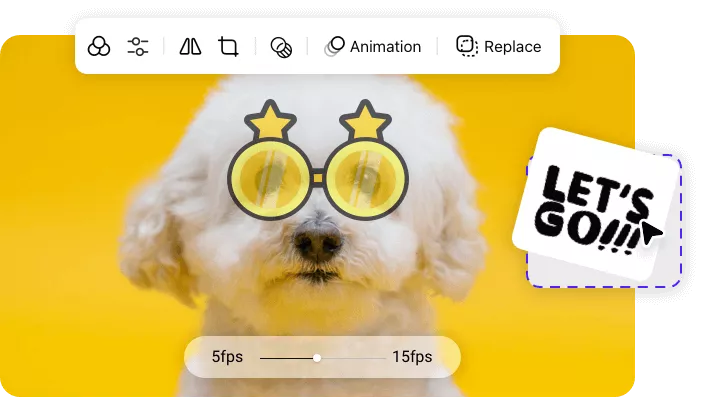
How to Add An Image to A GIF
- 1
Upload Media
Upload the GIF and images you need. You can pick them from a local folder or your mobile device, Google Photos, Google Drive, or Dropbox storage.
- 2
Add Image to GIF
Add your GIF to the canvas, and drag and drop the image into the GIF. Adjust the time duration of the image to match the timing of your GIF.
- 3
Finalize And Export
After adding the image, you can make any necessary adjustments to the image placement or size. Once satisfied, export the GIF by clicking "Export" and choose the "GIF" option.